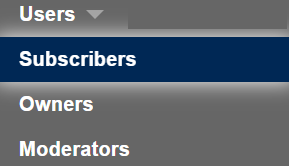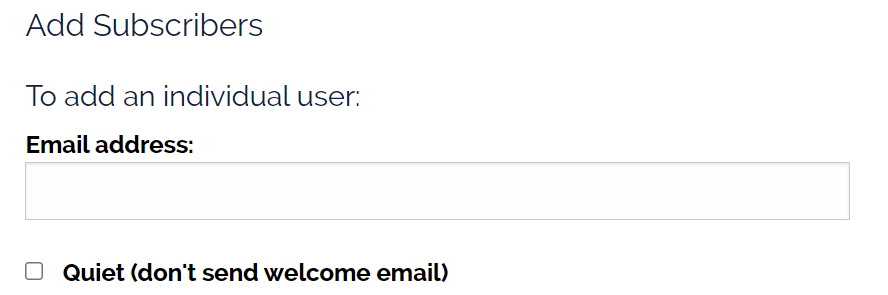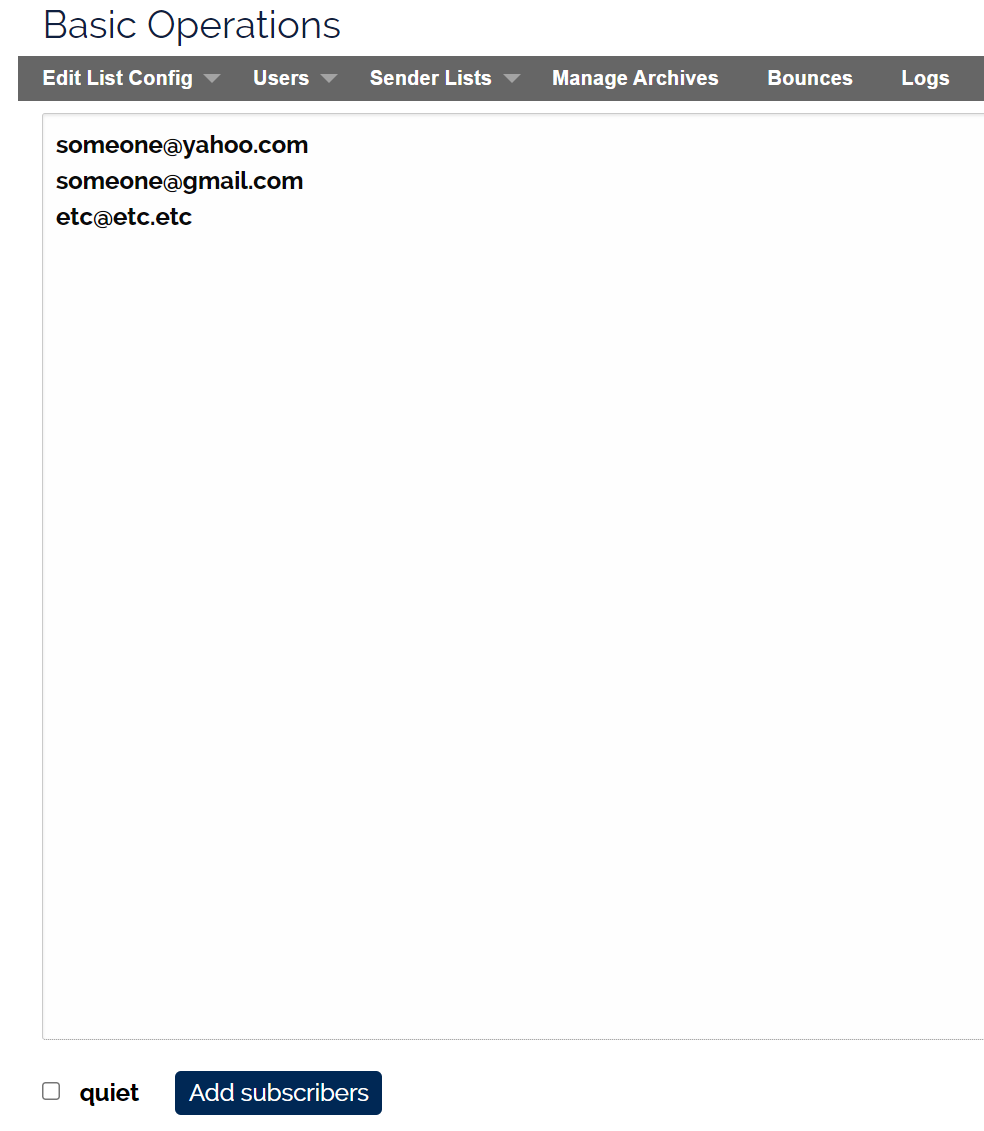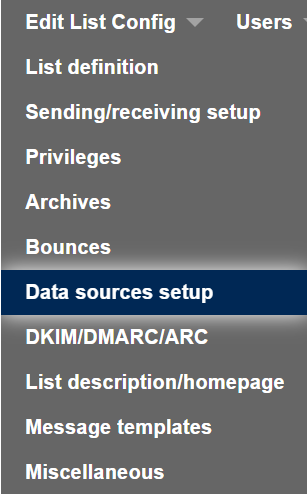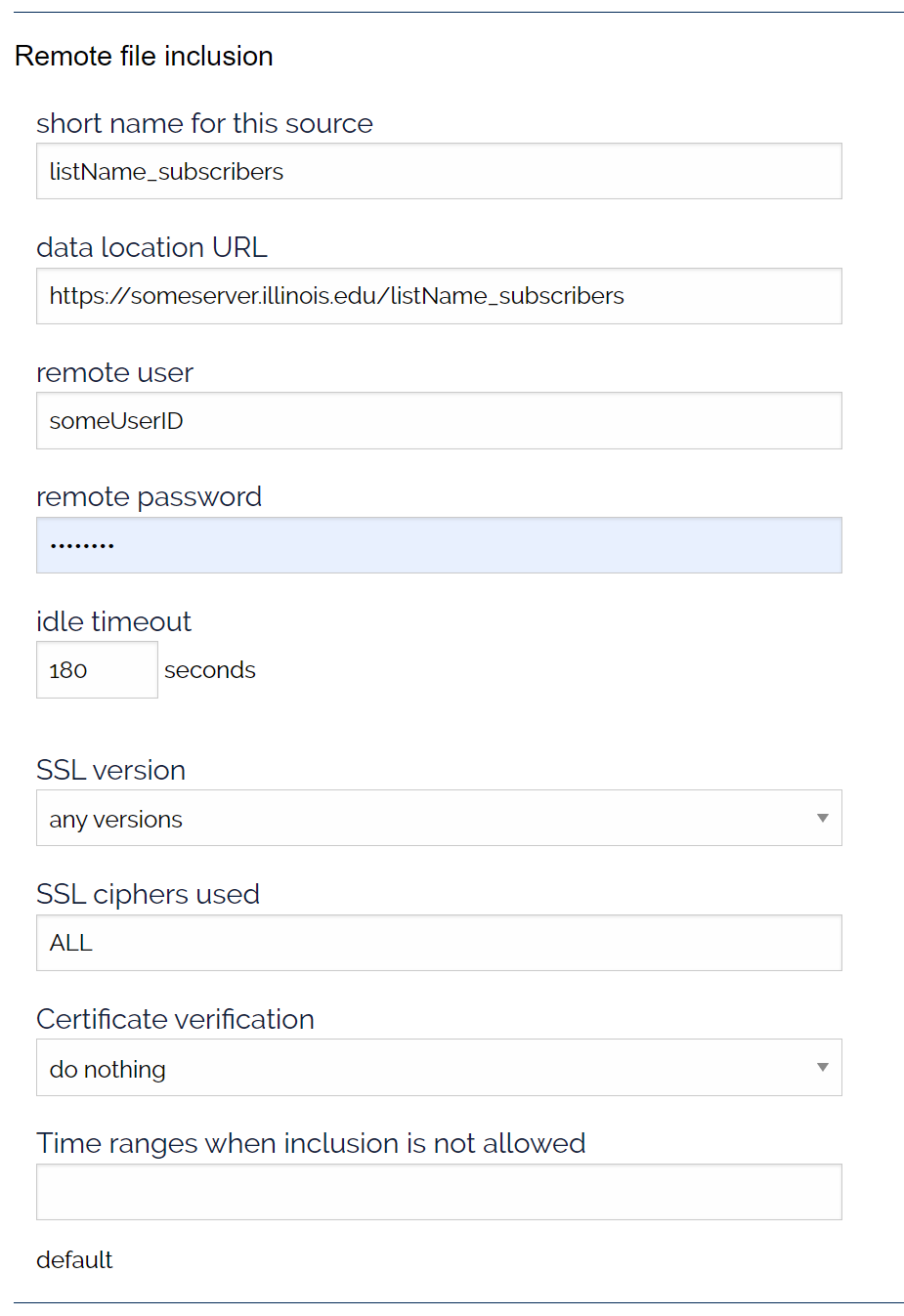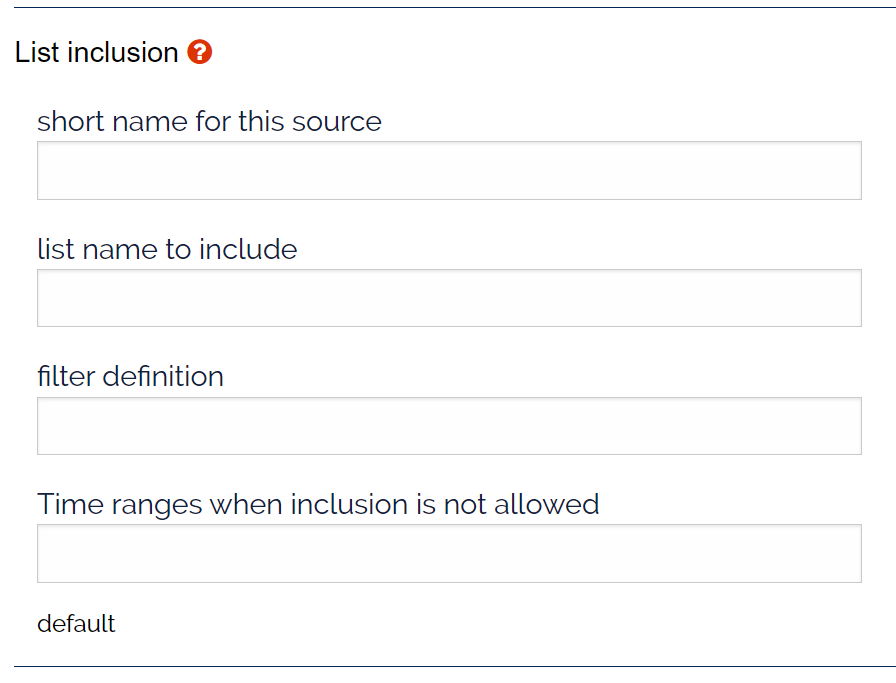Contents
Add a single user via the Web
- Click the button in the left column.
- lick. on Users > Subscribers
- Scroll to Add Subscribers and add the email address.
- When finished, click the button to save the settings.
Add multiple users via the Web
- Click the button in the left column.
- Click. on Users > Subscribers
- Scroll to To add multiple users and click the Multiple add button.
- This will open a blank page where you can add multiple email addresses, one per line.
- Click Add subscribers to add the address to the mail list.
- Note: Check the box next to quiet if you do not want to send the new subscribers the mail list’s welcome message.
Manage the list membership from a Remote Data Source
Remote File Inclusion
- Click the button in the left column.
- Navigate to Edit List Config > Data sources setup
- Scroll to ‘Remote file inclusion and Add the information to your remote file.
- When finished, click the
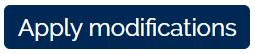 button to save the settings.
button to save the settings.
Note: The remote file content and syntax
The remote file syntax is one entry per line. Each entry must contain the email address first, then optionally a space with the name, title, etc…
email@address <space> user name, etc…
Comments can be added using the # symbol.
Include Members from other Lists
This option provides a way to create a list where you can include members from other lists you already own. Using this option, the mail list server will eliminate duplicate email from being sent to the multiple lists.
To configure this list-of-list membership, click:
- (Admin) > Edit List Config > Data Sources setup
- Scroll to the “list inclusion” section.
- Add the list names of the list you already own.
- When finished, click the button to save the settings.
Use LDAP/Active Directory to add subscribers.
See: Adding Subscribers to a Mail List using Active Directory for details.