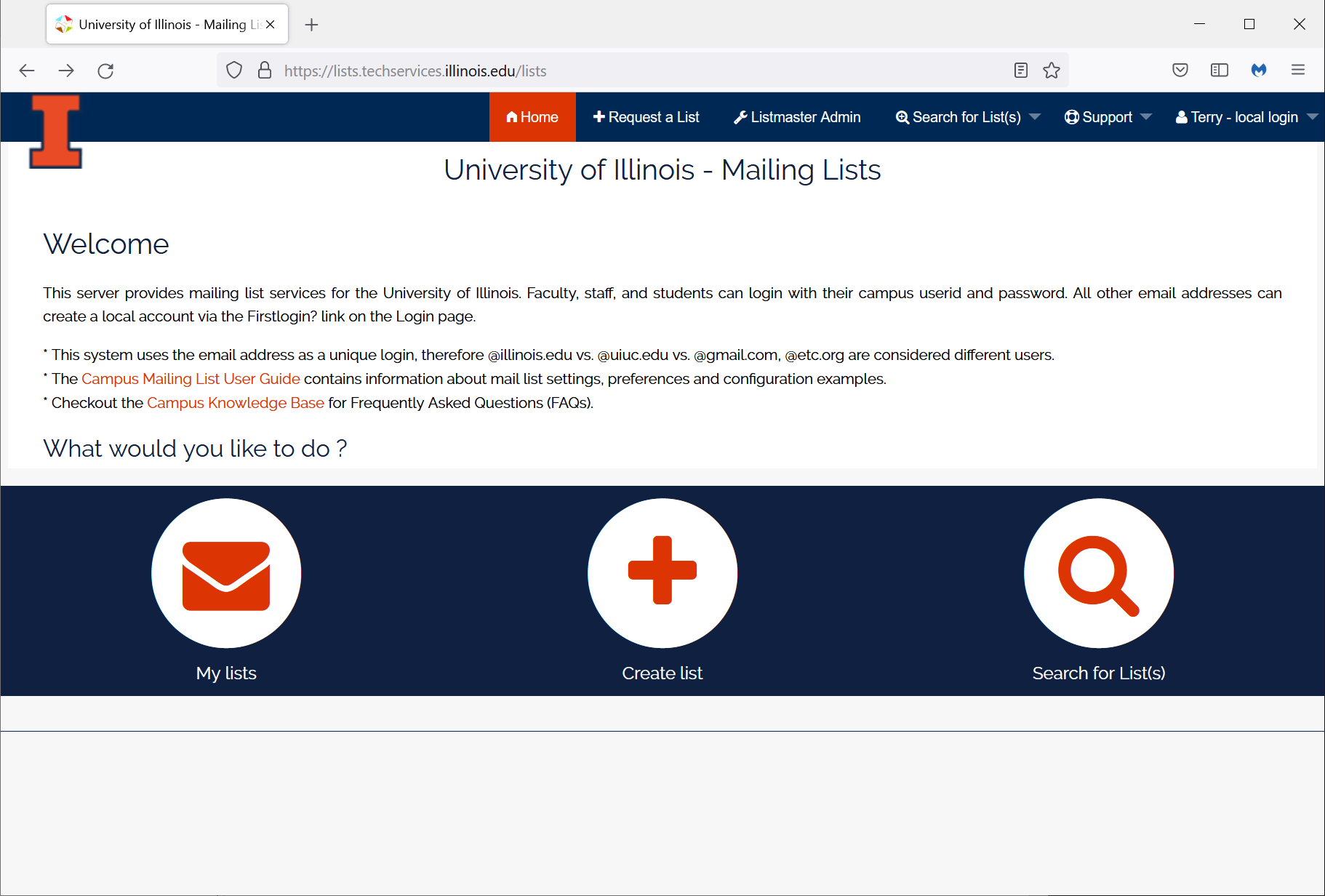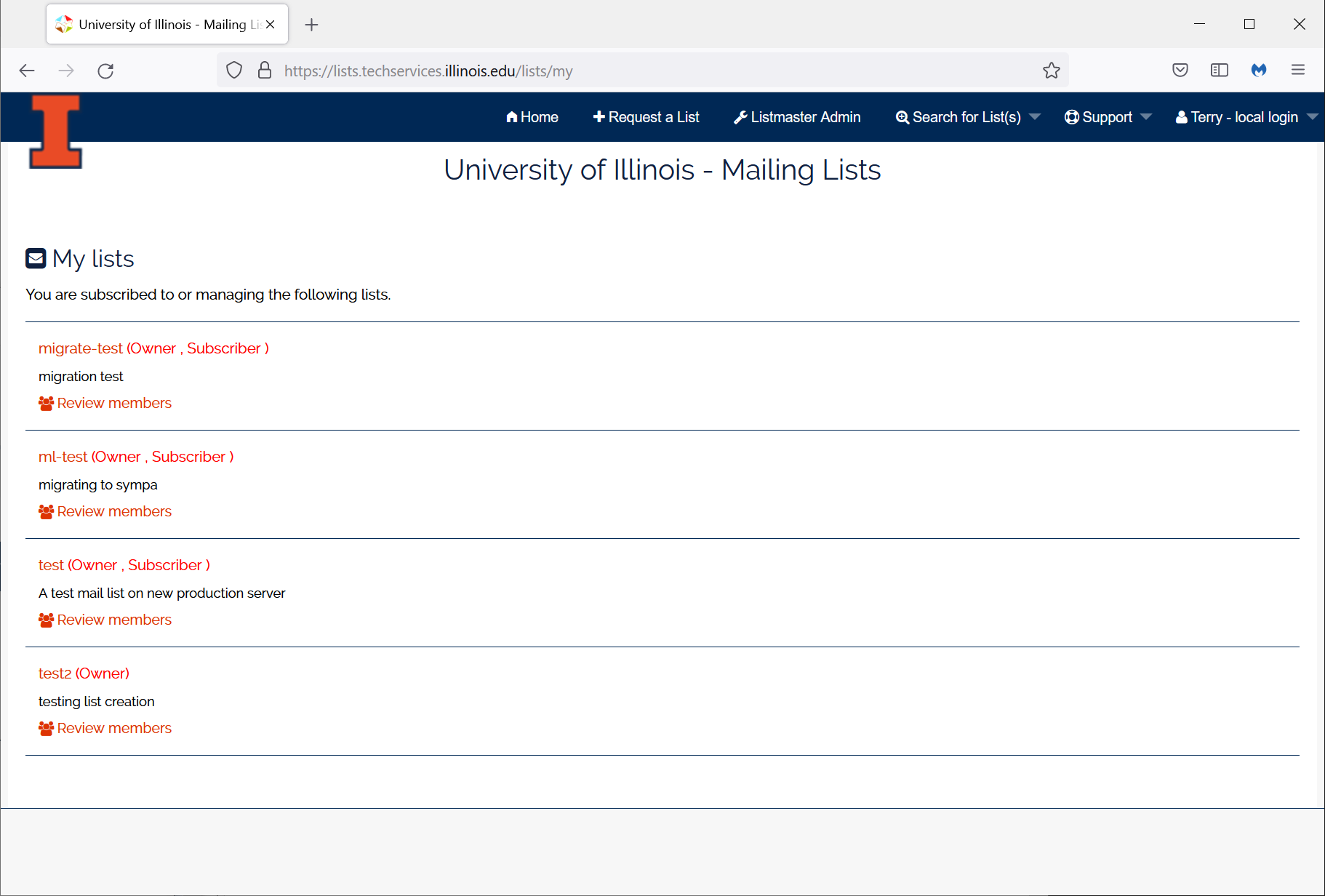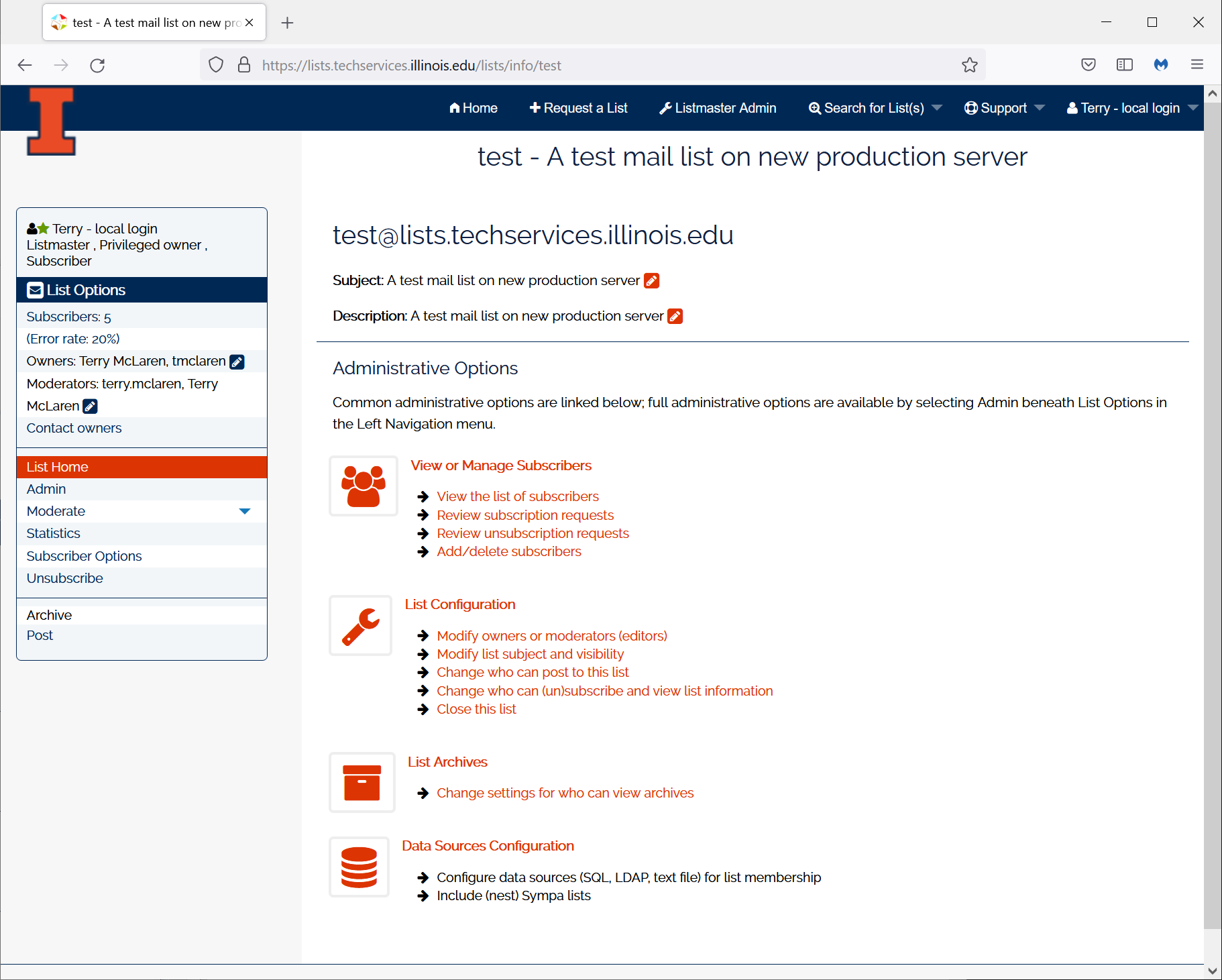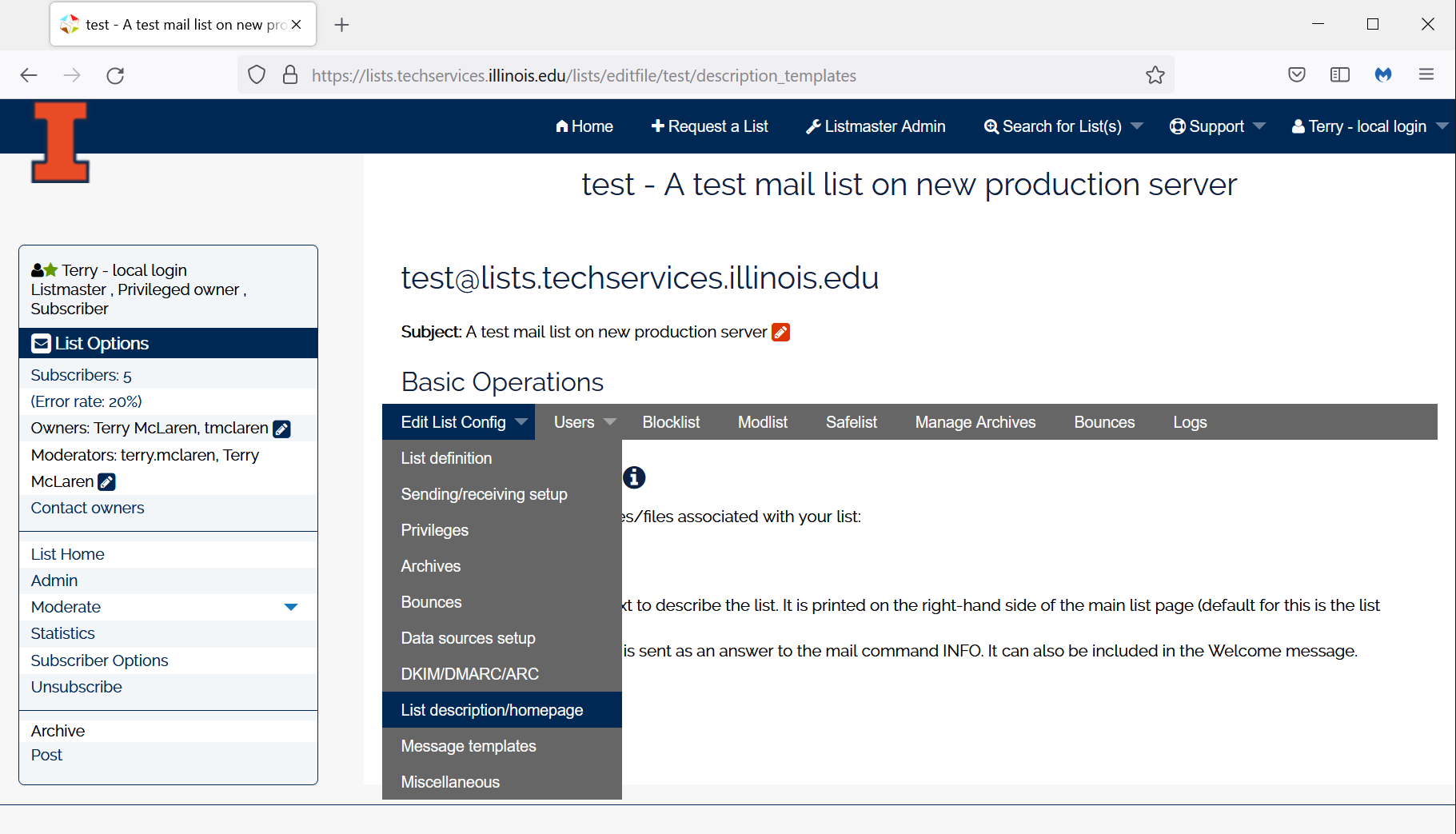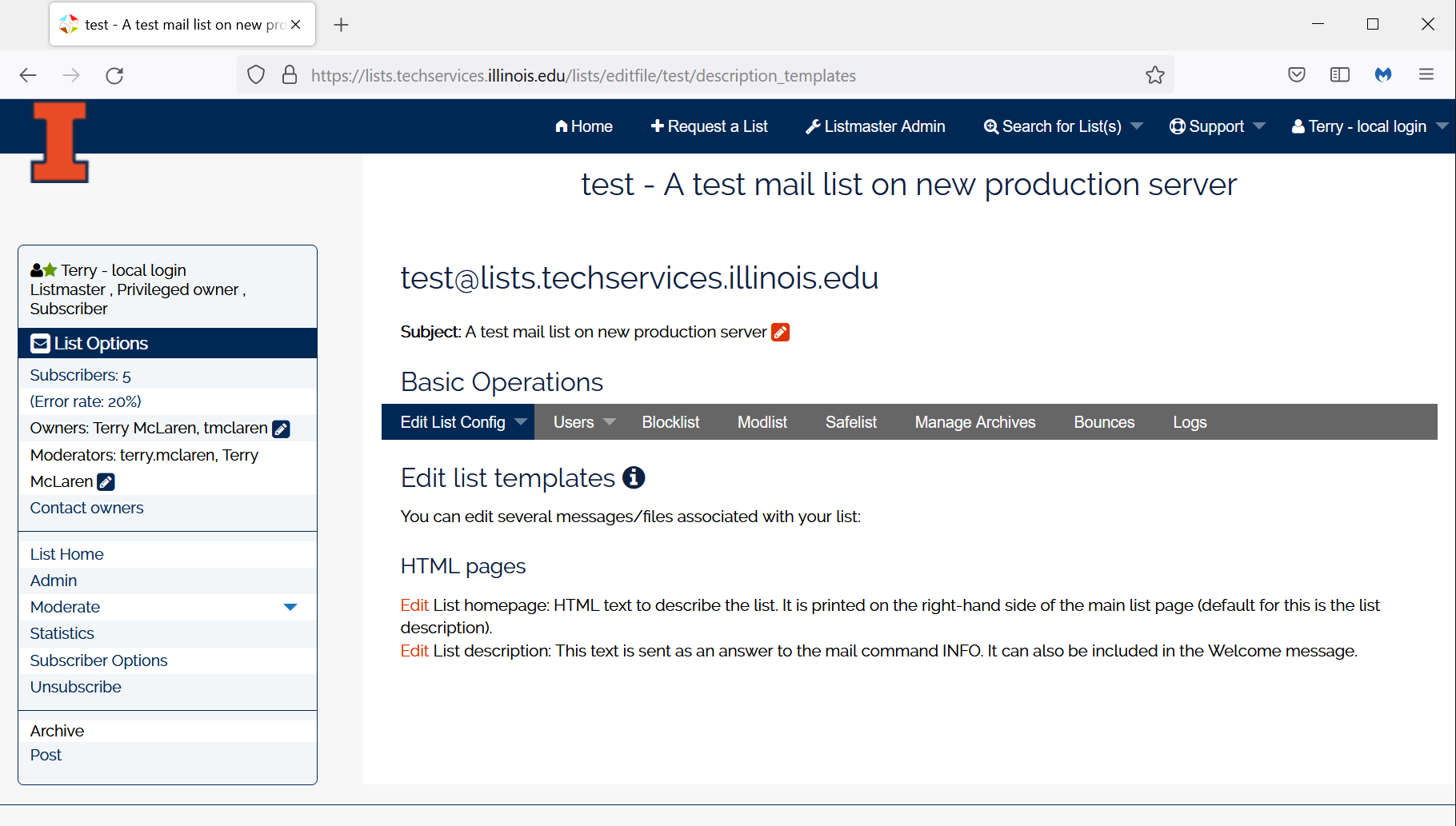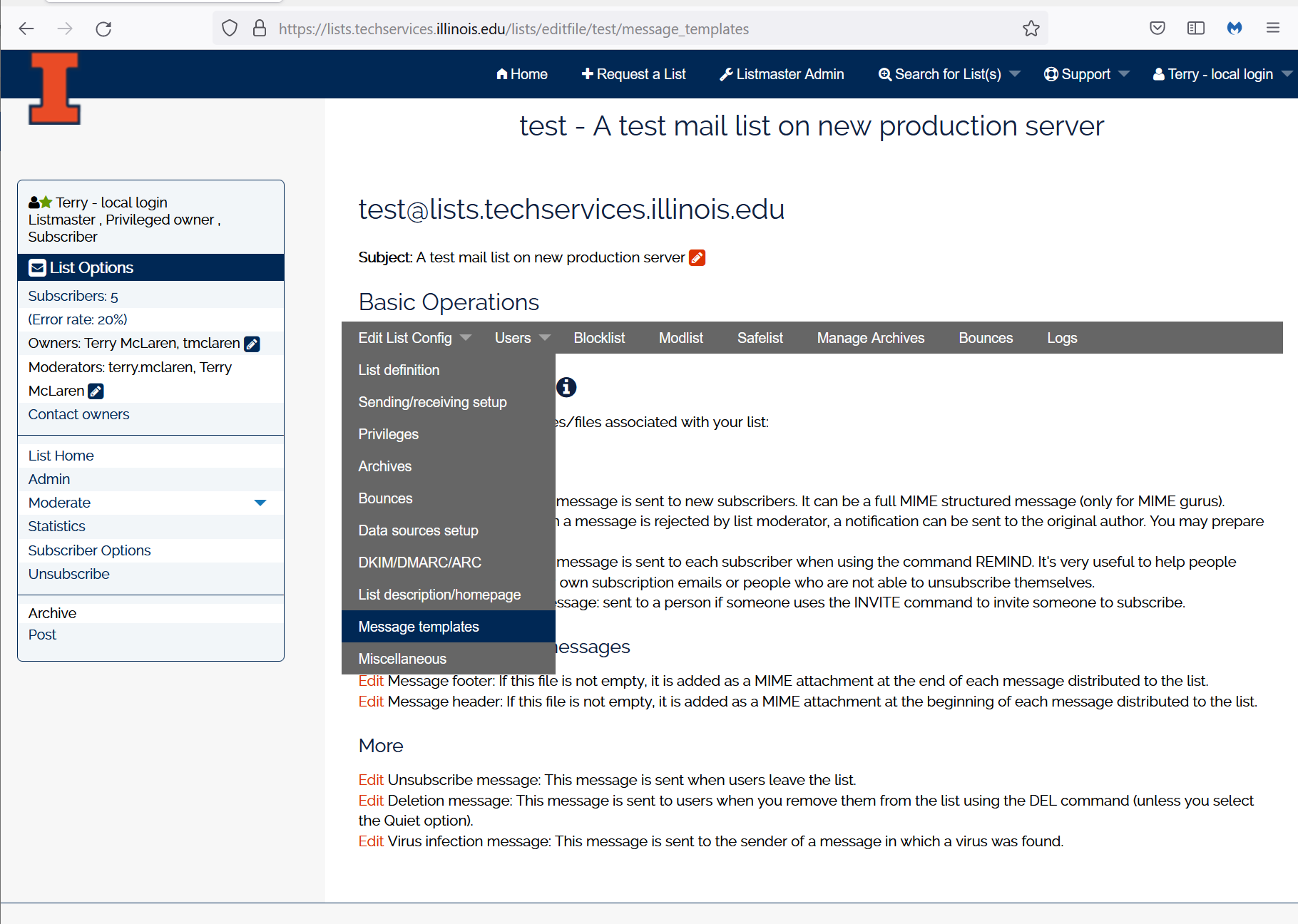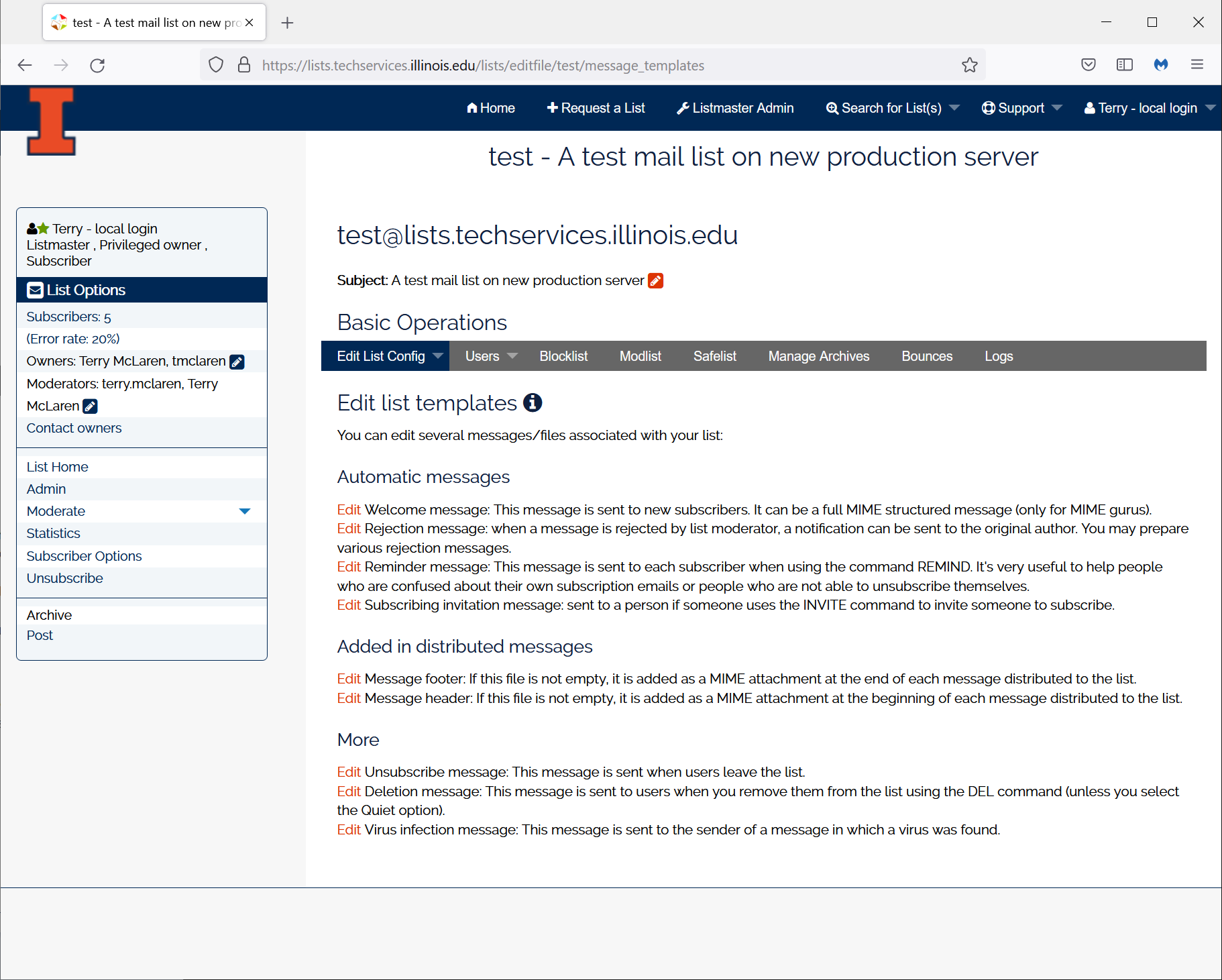Contents
The Campus Mailing Lists service is now running v6.2.x version of the Sympa software. This version of Sympa has a number of feature improvements and a new web interface. Below we summarize the major changes below and details about all of the new features and bug fixes are available from the Sympa 6.2.x release notes.
If you have questions or issues then contact the Technology Services Help desk by sending email to consult@illinois.edu; this will open a ticket and we will address the issue.
What’s New in 6.2?

New Look-n-feel
Meets Campus Color Standards to unify the appearance with other U of I websites.
CSS changes were made to Sympa to improve accessibility:
Visual Focus
- Added :focus selector wherever :hover styling was used.
- :focus most always come after a :hover pseudo selector in the CSS file
- Added a style for focusable/hoverable elements with .active class.
- Prevents confusing disappearance of visual focus and hover
- Adds underline to active items
- Modified colors for focus and hover to meet contrast minimums
- Color swap goes to orange background with white text instead of Illini Blue
- Large icon links on home page adds an underline to the text instead of color swap
- Added focus and hover style to Block I
- Corrected skip-nav styling so that it appears on focus
- Modified table styling to meet contrast minimums
- Change row styling to alternating white and light blue
- Darkened orange link color to meet contrast minimums
- Increased font sizes throughout application for legibility
- 13px for default font size is too small. Set default to 1em (16px)
- If large display support is desired, can add a breakpoint to increase font size.
- Nav items made semibold (600) fontweight for greater legibility
- Removed hairline font-weights for legibility
- Downloaded and included more Raleway typefaces for semi-bold and bold use
- The regular typeface of Raleway is blurry when browser sets heavier font weight
- New fonts placed in static_sympa/fonts/raleway subfolder. Modify style.css to reflect new location if there is a better location.
- Corrected .highlighted style color for contrast minimums
- Modified line-height for menu list items for legibility
- Unless a block of text will only be a single line, line-height should never be less than 1.1 or 1.2
- Corrected layout of profile role and privilege in site main navigation
Accessibility JavaScript Shim Features
- All code should at worst be redundant if Sympa corrects markup issues
- ARIA menu markup removed from all menus
- Menus now follow the tab+ pattern (tab key navigation with arrow key support)
- Escape closes child menus
- Where possible, the original Sympa menu event handlers have been left in place
- Unlabeled form fields are corrected
- Markup for an H4 that was acting as a label has been corrected
- Fieldsets have been corrected:
- Erroneous wrapping of all form content
- Logical groups of controls (inside divs with class “block”) are correctly wrapped in fieldsets
- Edit and help icons have been labeled descriptively
- Separators are hidden from assistive technologies to remove unneeded information
Note: There is a bug in Sympa that causes the menus to become unusable by keyboard if the window is resized to cause a switch from mobile to desktop view. The user must reload the page to get the menu to operate again.
Shibboleth Enabled for “Campus Login”
The “Campus Login” will use your NetID and password. Choose “Login locally” to log in with a non-University email address.
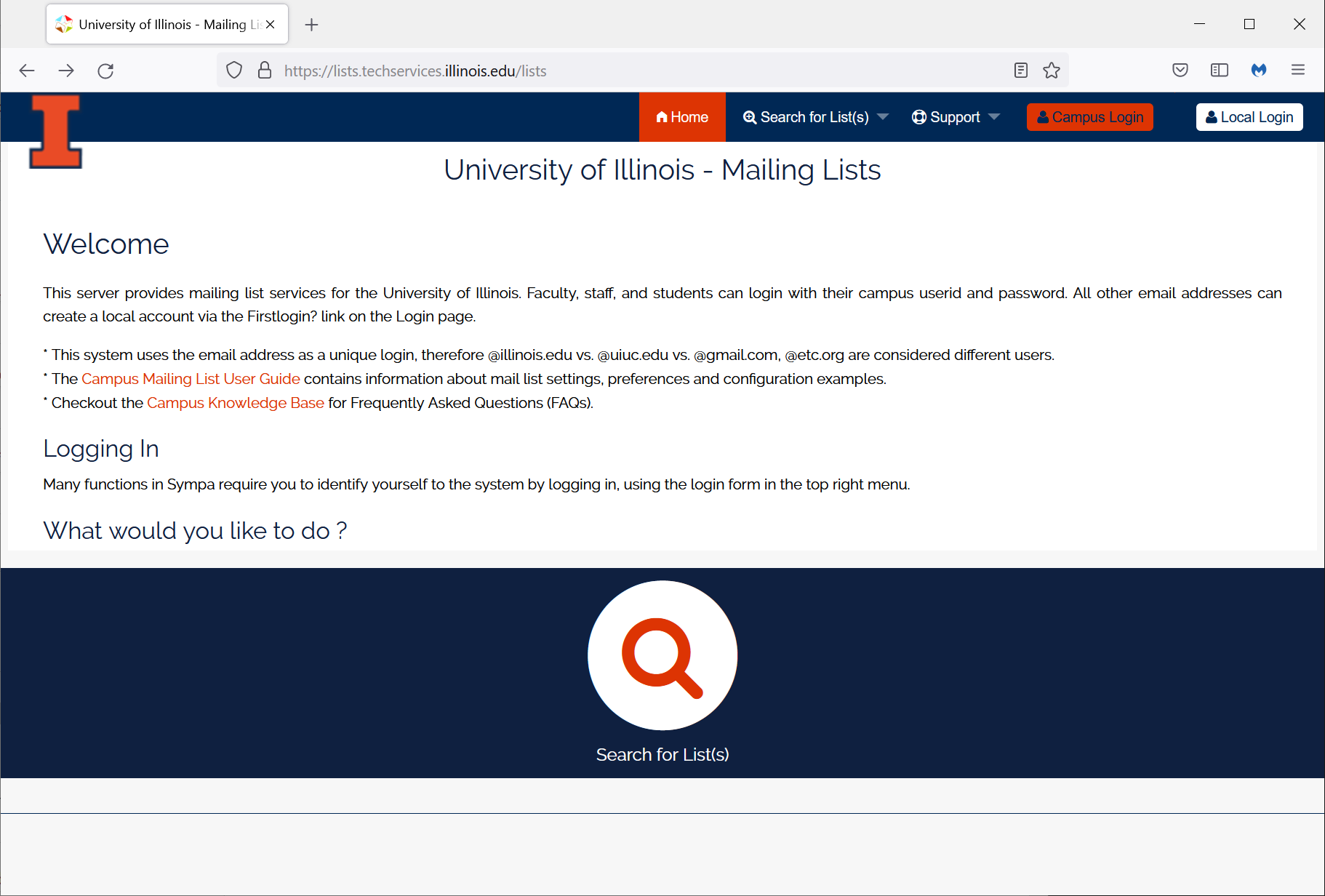
New “My Lists” Summary Page
Once logged into the server you will find a link to “My Lists”.
| Summary and Screenshots (click to enlarge) |
|---|
|
Web UI after login
|
|
My Lists summary page Select a list name to manage the list options.
|
|
List options page with shortcuts. The list of shortcuts are based on your role for the list.
|
The Users menu provides access to subscribers, moderators, and owners.
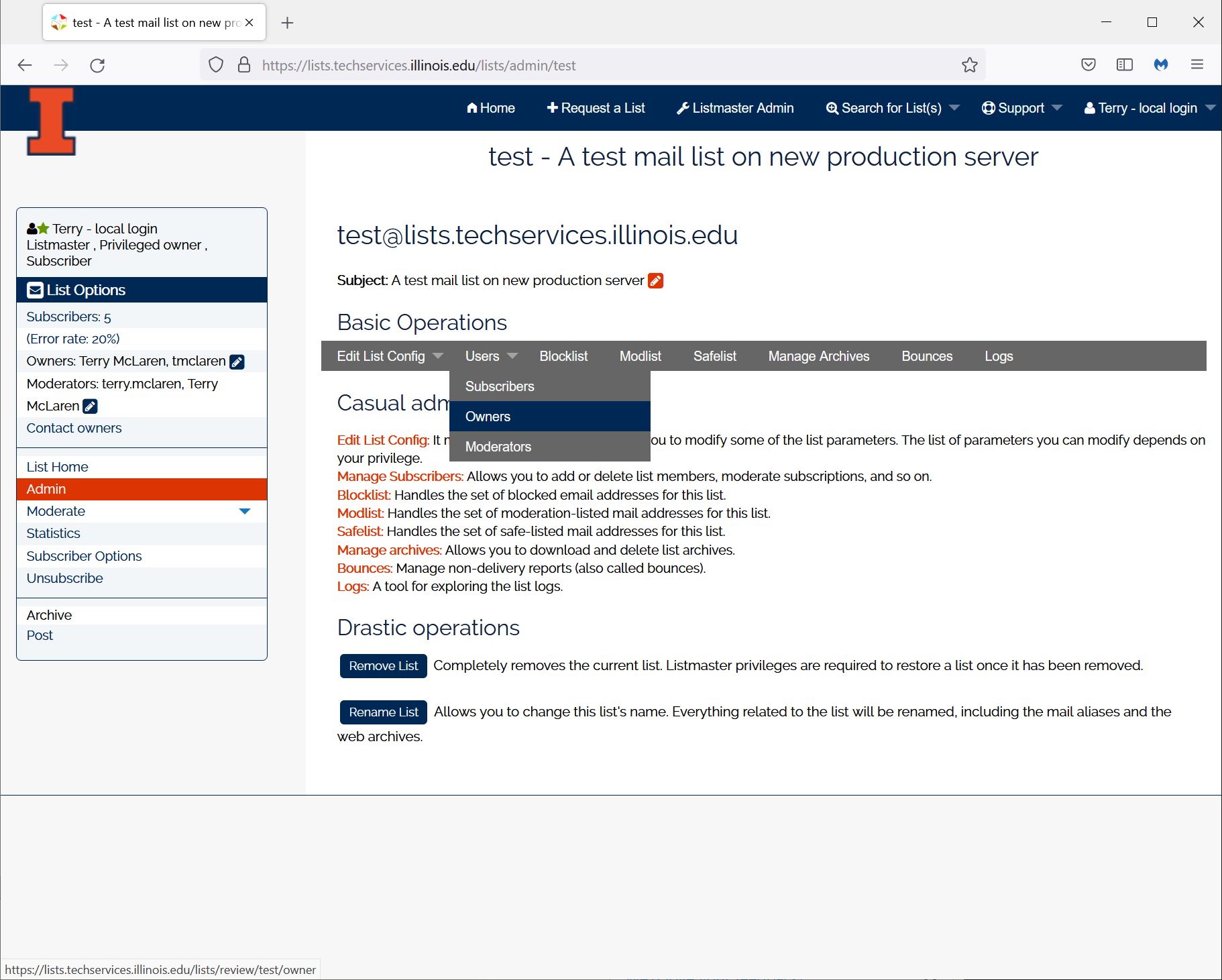
Owner and Moderator Groups have moved to the data source setup page:
- Admin > Edit List Config > Data Source Setup – Owners defined in an external data source
- Admin > Edit List Config > Data Source Setup – Moderators defined in an external data source
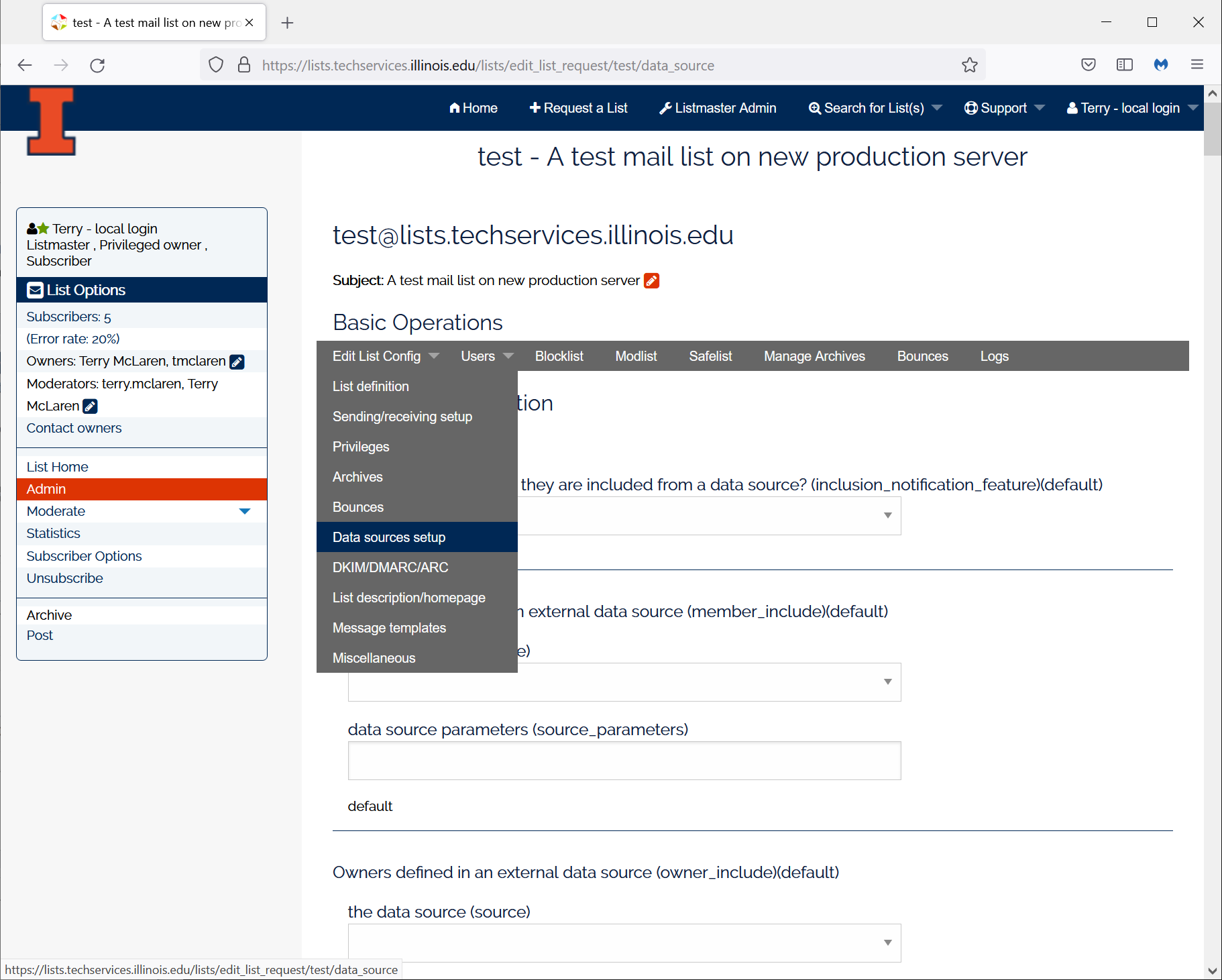
Mail list descriptions, home page, and message customizations have moved
| Summary | Screenshots |
|---|---|
Access to the List descriptions and home page.
|
|
Access to edit the automated messages:
|
|