Contents
Getting Started
This is a quick reference to managing and configuring the settings and the customization options for email lists hosted by the Campus Mailing List Service. A comprehensive guide to the Sympa software can be found at: https://www.sympa.community/manual/
Owner IDs and permissions
Owner IDs = Email Address
- The server uses an email address as a unique identifier; so your userid@illinois.edu, vs. userid@uillinois.edu, vs. userid@uiuc.edu, vs. userid@gmail, apple, aol, yahoo, etc. are different users.
- Only @illinois.edu addresses are allowed to request a new mail list and will see the
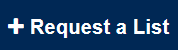 tab at the top of the page.
tab at the top of the page.
Logging into the Website
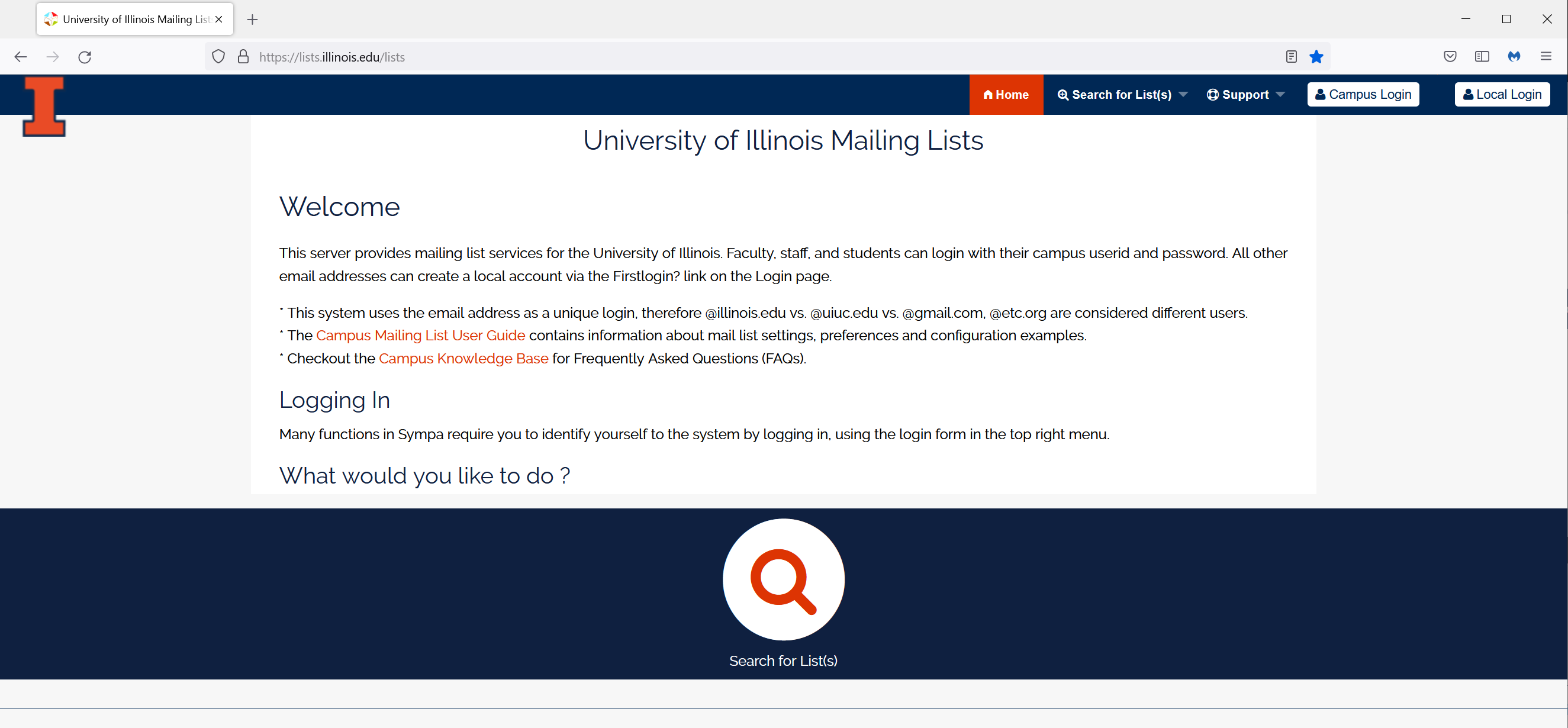
Enter your email address and password.
- Select
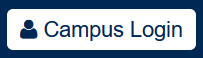 if your email is an @illinois.edu address the server will authenticate using your campus credentials via shibboleth.
if your email is an @illinois.edu address the server will authenticate using your campus credentials via shibboleth. - Select
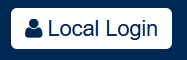 if your email address is outside illinois.edu then the server will authenticate against the local database.
if your email address is outside illinois.edu then the server will authenticate against the local database.
- Note: email addresses outside illinois.edu can create an account by clicking on the ‘first login?’ link at the bottom of the
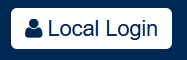 page.
page.
- Note: email addresses outside illinois.edu can create an account by clicking on the ‘first login?’ link at the bottom of the
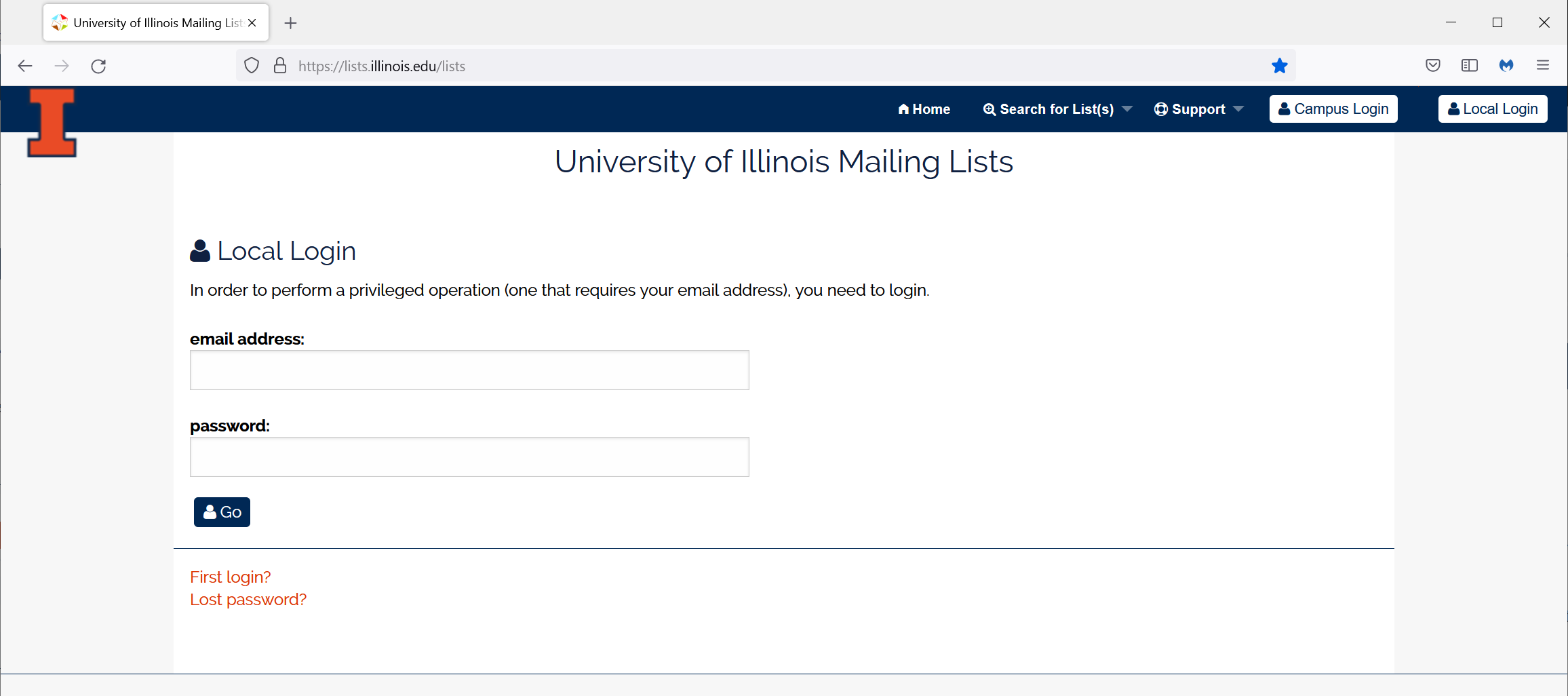
Owner Levels and Permissions
The list home page will display your role for that list next to your email address in the upper left corner under your name.

Listmaster
-
- the server administrators
- the owner for all lists.
Privileged Owners
-
- the person who requested the mail list is assigned this permission by default.
- they have write permission to all available configuration and customization options.
- they can define other owners and assign the ‘privilege’ or ‘normal’ permission.
- once a new user is defined as a privileged owner they have the same permissions as the first privileged owner.
Normal Owners
-
- have read permission on all list config options
- have write permission to configuration settings related to membership management.
Once you’re logged in you will find the mail lists you own and/or are a subscriber by clicking on the “My lists” link.
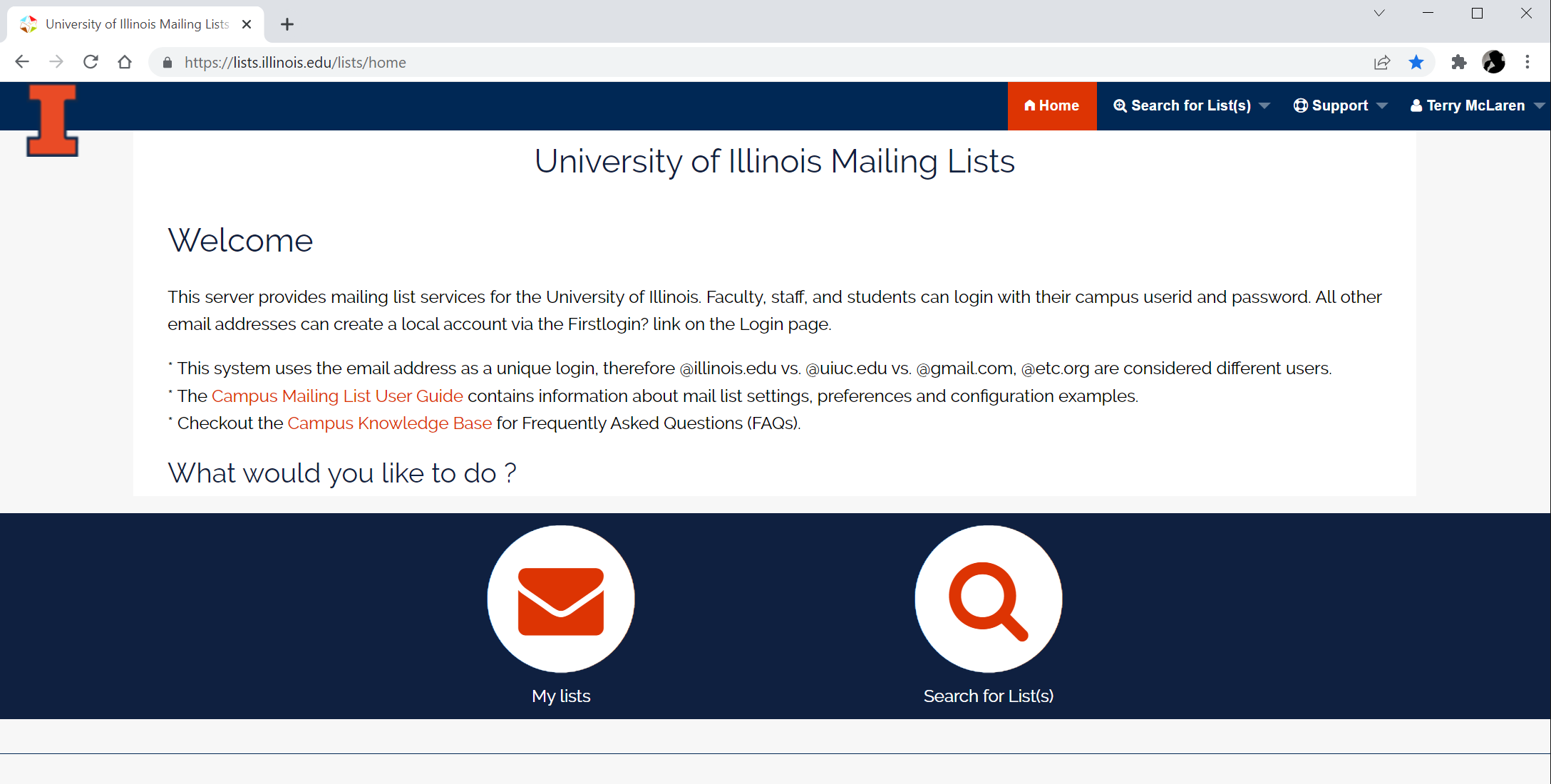
Mail List Administration
Click on a list name from the “My Lists” page to list options. Sympa will display a context sensitive user interface based on your role for that list. Below shows the context difference between a privileged owner vs a subscriber. .
Privileged Owner will see all mail list settings. Click the Admin link to open the setting pages.
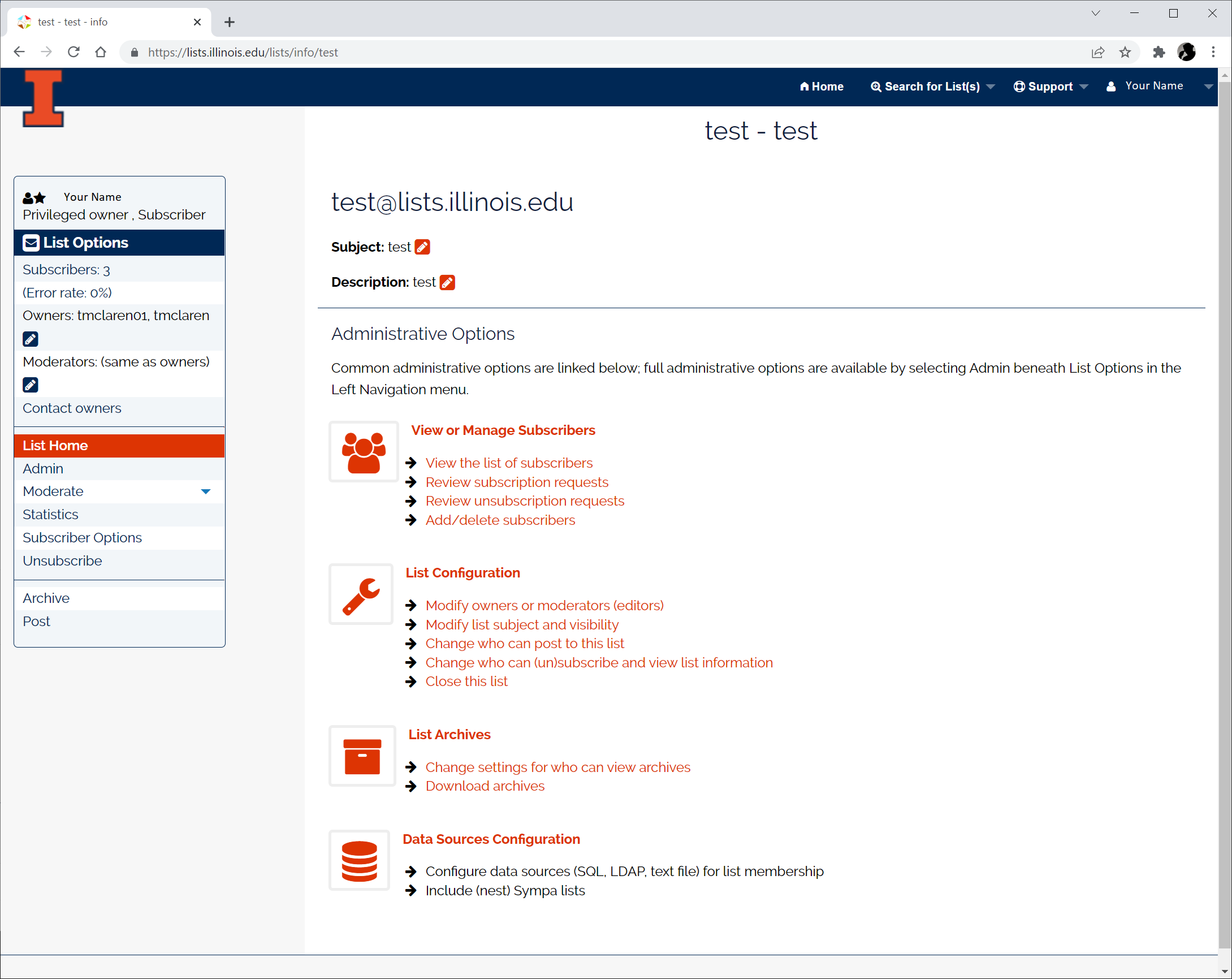
Subscribers will see limited settings based on their role as a subscriber. e.g.
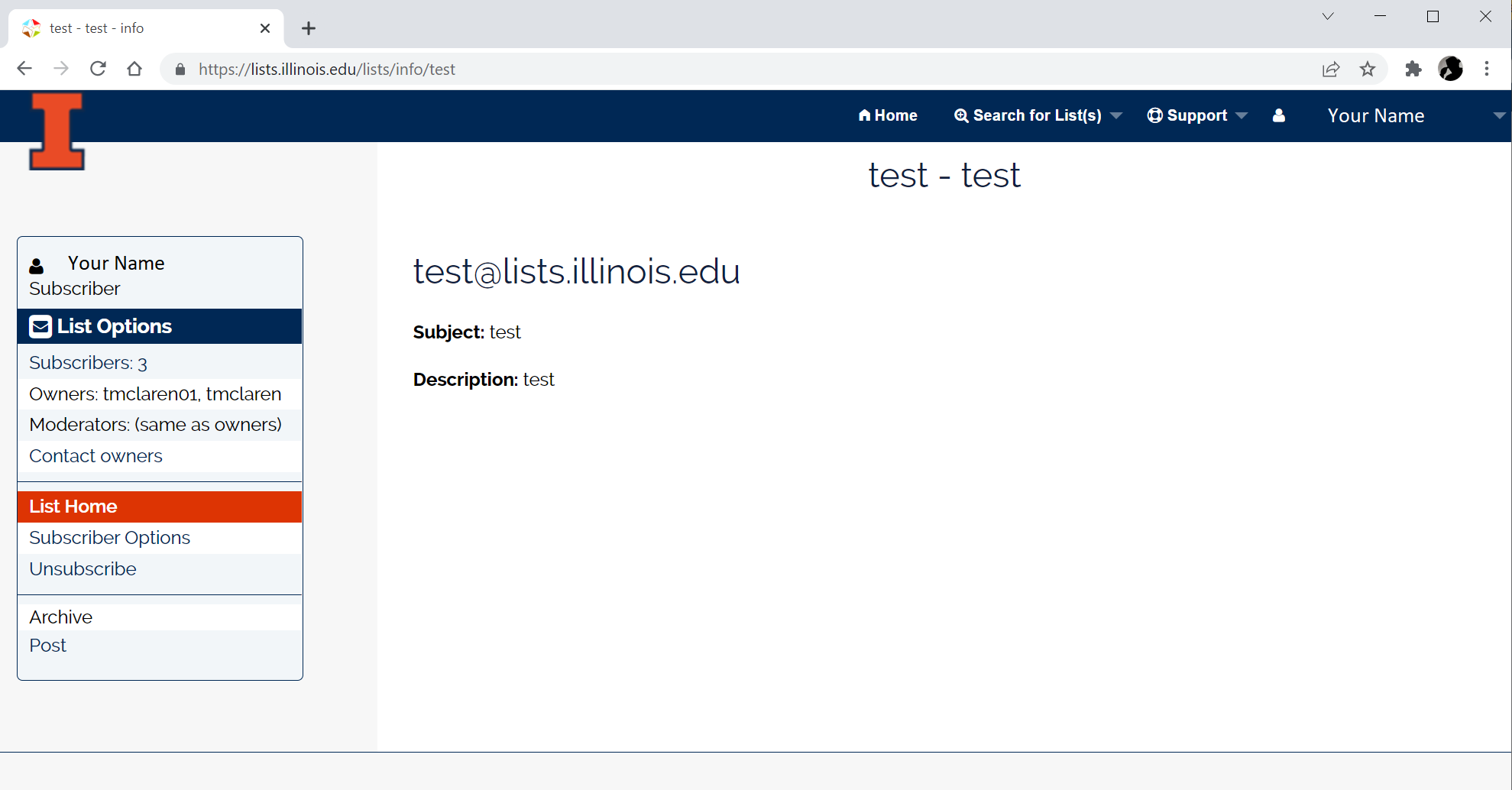
Rename or Remove a List
Click the (Admin) link and under Drastic operations, you’ll find the following options:
Privileged owners only.

Note: The rename option is only available to privileged owners that log in with their @illinois.edu email address.