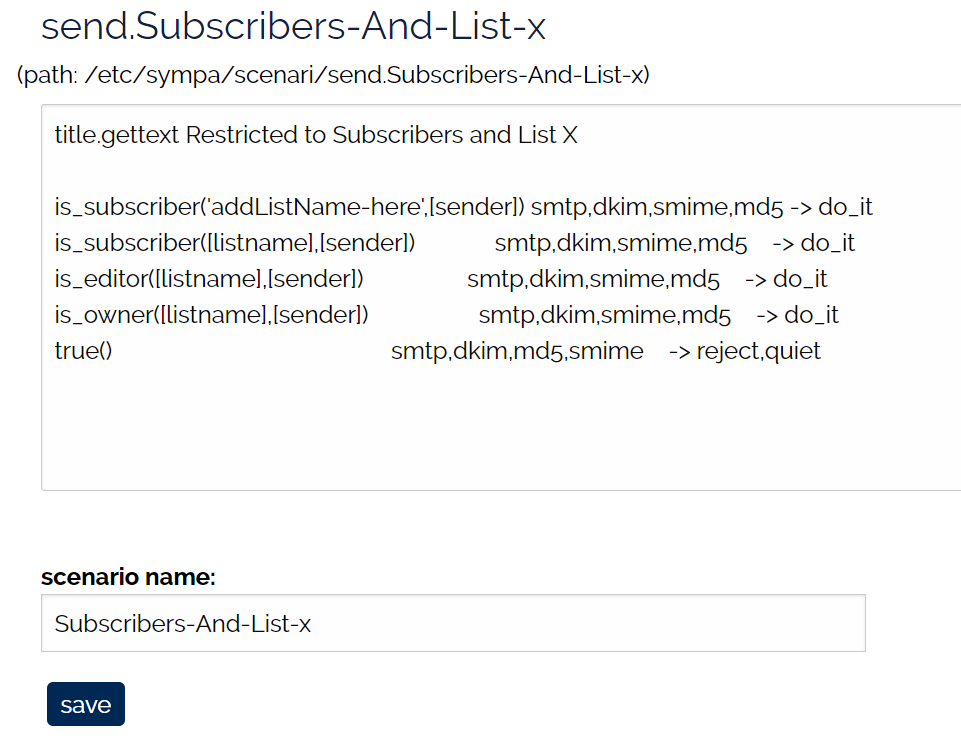Contents
University of Illinois Departmental Lists
This page provides reference information for the system administrators (aka Listmasters) of the Campus Unit mail list servers. The Campus Mailing List Service is provided by Technology Services to all Campus Affiliates. These virtual servers (aka robots) are administered by the respective Campus Units system admins and can be customized to meet specific Unit needs. To contact the admins for one of the robots, send email to “listmaster@Mail domain” as defined below, e.g. listmaster@lists.illinois.edu
The primary mail list server for the Campus is:
University of Illinois Mailing Lists
-
- Mail domain: lists.illinois.edu
- Web UI: https://lists.illinois.edu/lists
The Campus Unit hosted servers are:
College of Agricultural, Consumer & Environmental Sciences – Mailing Lists
|
Coordinated Science Lab – Mailing Lists
|
College of Applied Health Sciences – Mailing Lists
|
College of Education – Mailing Lists
|
Instructional Computing Services – Mailing Lists
|
University of Illinois Housing – Mailing Lists
|
School of Information Sciences – Mailing Lists
|
Life Sciences – Mailing Lists
|
Information Technology and Communication Services – Mailing Lists
|
Office for Mathematics, Science, & Technology Education – College of Education – Mailing Lists
|
Krannert Center Mailing Lists
|
NCSA – Mailing Lists
|
Aerospace Engineering – Mailing Lists
|
Physics – Mailing Lists
|
Administrative Information Technology Services – Mailing Lists
|
Center for Power Optimization of Electro-Thermal Systems – Mailing Lists
|
Department of Astronomy – Mailing Lists
|
Department of Psychology – Mailing Lists
|
Beckman Institute – Mailing Lists
|
Technology Services – Mailing Lists
|
Big Ten Academic Alliance – Mailing Lists
|
Illinois Fire Service Institute – Mailing Lists
|
Computer Science – Mail Lists
|
Cosmology Mailing Lists
|
Illini Club – Mailing Lists
|
Linux Clusters Institute – Mailing Lists
|
Midwest Big Data Hub Mailing Lists
|
TBD – Will you request the next sympa robot??? |
Need a Virtual Server?
A Robot in Sympa terminology. If you are interested in migrating an existing server or creating a new mail list server on the Campus Mailing List Service, send an email to consult@illinois.edu with the following information:
- Server name and email address
- Note: These names can be the same or different. For example, the robot lists.aces.illinois.edu represents the web server and email is sent to @aces.illinois.edu.
- The only caveat with a different email domain is it must be a unique domain name and cannot conflict with an existing email domain.
- The contact information for the Unit Manager or Director. We’ll need to get authorization from a Unit Manager or Director, since the server is an extension of their organization.
- The name and email addresses for a the person(s) who will become the Unit Listmaster. The Unit Listmaster(s) own the robot and have complete control over all lists on the server. The Listmaster approves/denies all new mail lists and is responsible for helping the Unit list owners. The Listmasters need to be familiar with the mail list settings which are found in the List Owner Docs. If needed, a Unit Listmaster can escalate an issue to Technology Services by sending an email to consult@illinois.edu.
Give this information we will create a new robot and work with the Unit Listmaster to get the server configured as they need.
Robot Customization
All mail list behavior and look and feel can be customized to meet a Unit’s specific needs. Sympa uses a hierarchical configuration model so default system configuration can be overwritten at the robot level. For example, one Unit did not want users to request the creation of mail lists from the web site because they use another process; in this case, we removed the ‘Create List’ tab from the web UI on that robot. Custom config options extends to send and receive scenarios and the look and feel of the web UI.
CSS look-n-feel
A number of changes have been made to the default style.css to improve accessibility and usability. If you want to change something in the CSS please reach out to the Campus Listmasters who can coordinate and apply your changes to your robot. Simply send email to consult@illinois.edu.
Restoring a List
If an owner closes a list, the Listmaster can restore that list.
- Log into your server
- Click – [Sympa Admin] > [Lists] – (Closed lists).
- Click on the list name to go to the list’s web page.
- Once on the list’s web page, click (Restore List)
That’s it. The list, subscribers, archive (if applicable) with all previous settings will be restored to the open state.
Allow List Alternative – Editing the ‘Who can send messages’ Rule for Safe Senders
While adding email addresses to a mail list’s Allowed Senders list (Admin > Sender Lists > Allowed Senders) will let those email addresses to post to a list, it does not scale well when managing multiple mail lists. For example, Prof X has multiple mail list for their classes and they want themselves and assistants to be able to post to all of the class lists. Using the ‘Allow Senders’ approach, the list owner would need to add these email addresses to each list ‘Allow senders’ setting. Another approach is to just give another list permission to post to a list using the ‘Who can send messages’ scenario, Admin > Edit List Config > Sending/receiving setup – Who can send messages. In this case, the list owner would create a template for their class list(s) and another list that is allowed to post to the class lists using that ‘Who can send messages’ scenario. Below we describe the steps to create a class template and safe sender list.
- Create a class template email list. e.g. Prof-X-cs-classes
- Log into the mail list server with your @illinois.edu account. Note: only intranet email addresses will see the “Request a List” tab and are allowed to request a new list.
- Create a Mail list
- Provide a name – e.g. Prof-X-cs-classes
- Select a base template from the available list: Private working group, Campus Only, Confidential, etc… this will provide a base config for the new list which can be modified.
- Define the subject
- Define the Audience
- Define a description
- Click
 at the bottom of the page.
at the bottom of the page.
- Next, create another list for the safe sender mail list. e.g. Prof-X-Safe-Senders
- Follow the same steps described above to define a second list,
- Populate the Prof-X-Safe-Senders list with subscribers. These email addresses will be granted permission to send email to the Prof-X-cs-classes list and any other lists created using the class template.
- Next, edit the Prof-X-cs-classes template and edit the ‘Who can send messages’ scenario to add the safe senders list.
- Open Admin > Edit List Config > Sending/receiving settings – Who can send messages messages
- Find the generic template “Restricted to Subscribers and List X”:
-

- Click on the “Scenario Source”
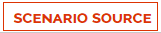 button to open the editor of any scenario. (Only visible to Listmasters.)
button to open the editor of any scenario. (Only visible to Listmasters.)
- Next, edit the “Who can send messages” scenario:
- Edit title.gettext = Prof X Safe Senders
- Edit the rule: is_subscriber(‘Prof-X-Safe-Senders’,[sender]) smtp,dkim,md5,smime -> do_it
- Edit the scenario name: Prof-x-safe-senders
- Note: the scenario name must be a string w/o special characters.
- For Example:
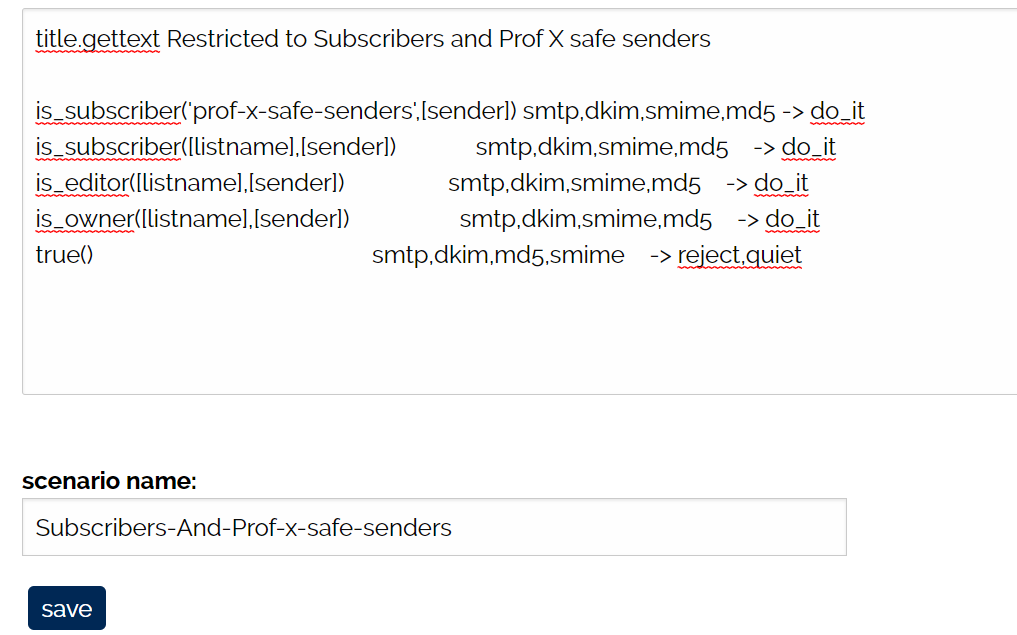
- Next, click Save.
At this stage you should have two lists: One to be used as a class template and one to be used to manage the safe senders. Any new list you create using the class template and the “Copy an existing list” option on the “Request a List” page will inherit the safe senders.
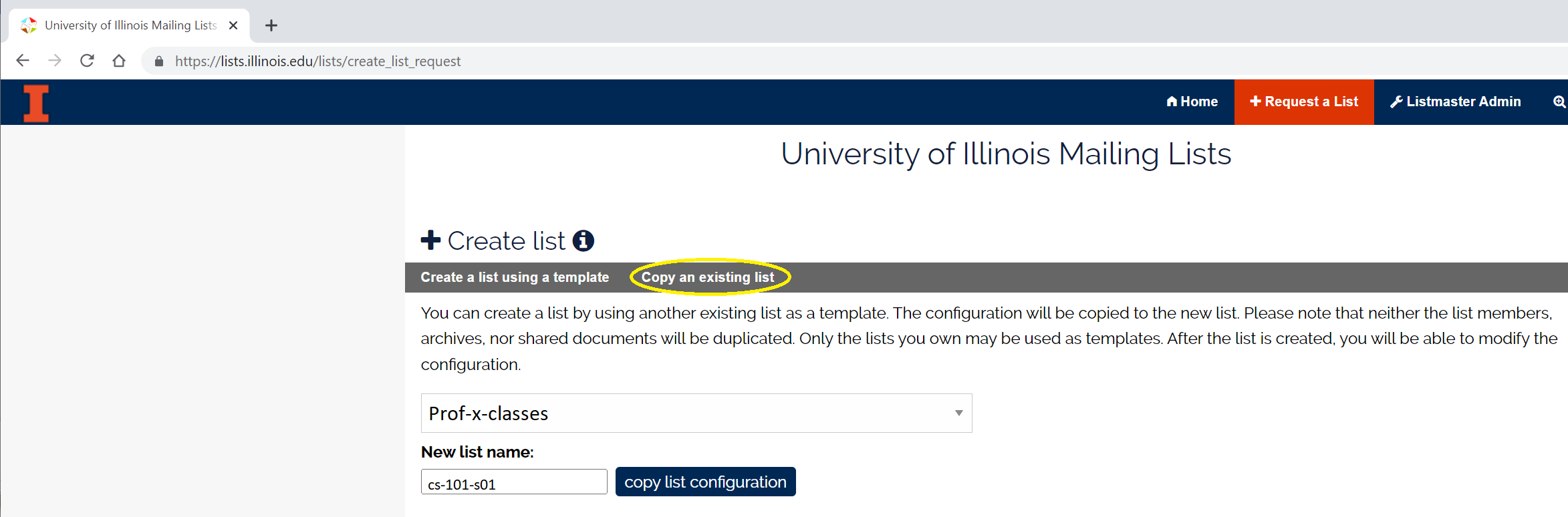
How does this help me?
- This approach approach scales well for multiple lists
- It creates a personalized template for Prof X’s classes, projects, etc….
- It allows the management of the safe-senders from one source, the Prof-X-Safe-Senders list members.
Listmaster NOTES:
Using the web UI to edit the ‘Who can send messages’ scenari will save it to the list only and will be available to the privileged list owner(s) of the template list. You may need to add other email addresses to the list owners so they see it in “Copy an existing list”.
- list only > /etc/list_data/robot-name/list-name/scenari
To make a scenario available to a robot or entire server then add a comment to the existing ticket or send email to open a new ticket with consult@illinois.edu. The mail list server admins will assist.
- robot only > /etc/sympa/robot-name/scenari
- entire server (all robots) > /etc/sympa/scenari