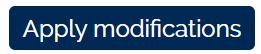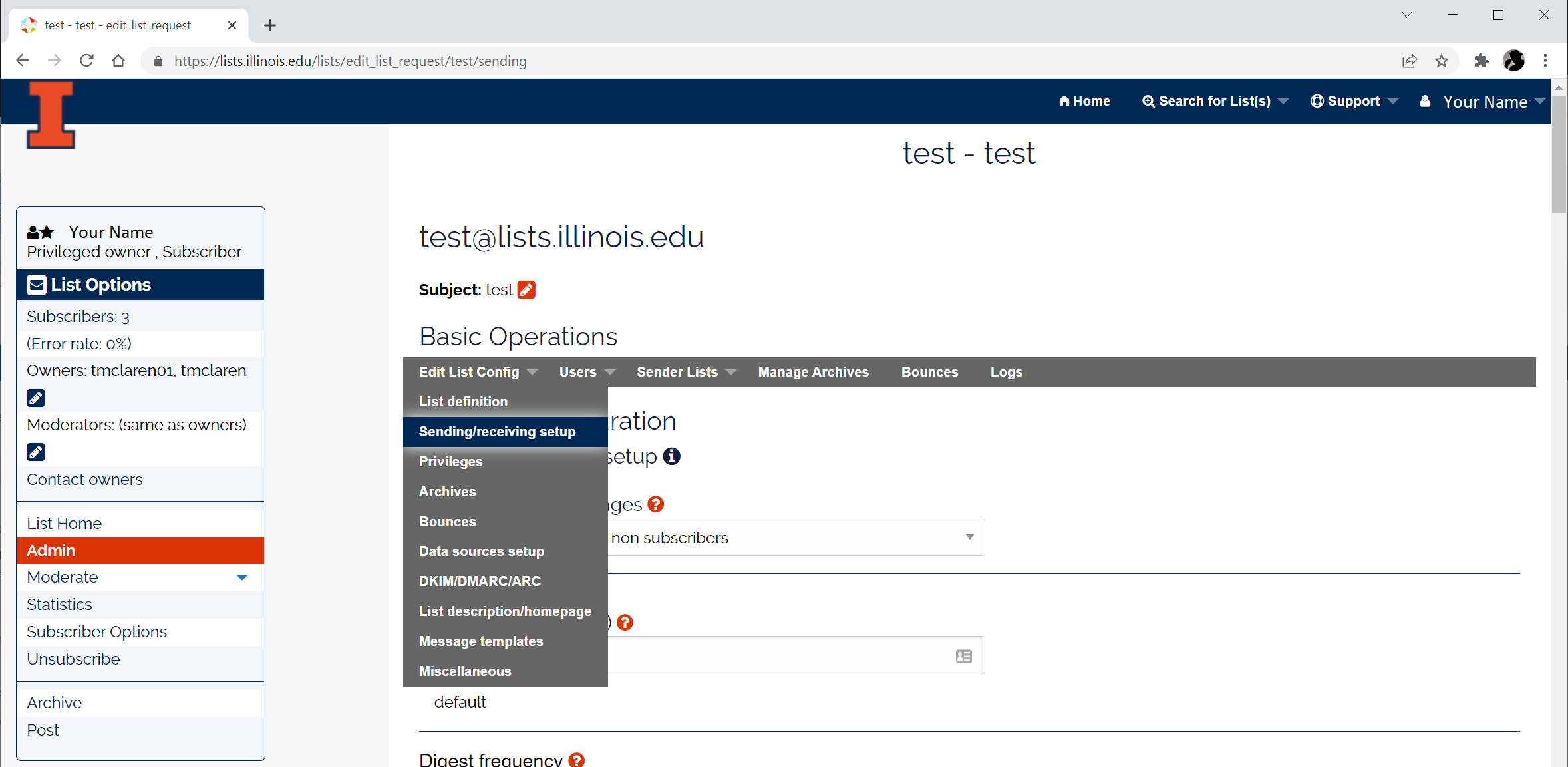
Available settings include:
Contents
- 1 Who can send messages
- 2 Delivery time (hh:mm)
- 3 Digest frequency
- 4 Digest Max number of messages
- 5 Available Subscription options
- 6 Subscription profile
- 7 Topics for message categorization
- 8 Define which part of the message topics keywords are applied
- 9 Message tagging
- 10 Reply address
- 11 Anonymous sender
- 12 Custom header field
- 13 Subject tagging
- 14 Attachment type
- 15 Maximum message size
- 16 Allow message personalization
- 17 Message personalization
- 18 Header fields to be removed from incoming messages
- 19 Outgoing SMTP header fields to be removed
- 20 RFC 2369 Header fields
NOTE: Click the button at the bottom of the page to save your change(s).
Who can send messages
Defines who is allowed to send messages to the list. There are numerous options (aka scenarios) which are self explanatory.
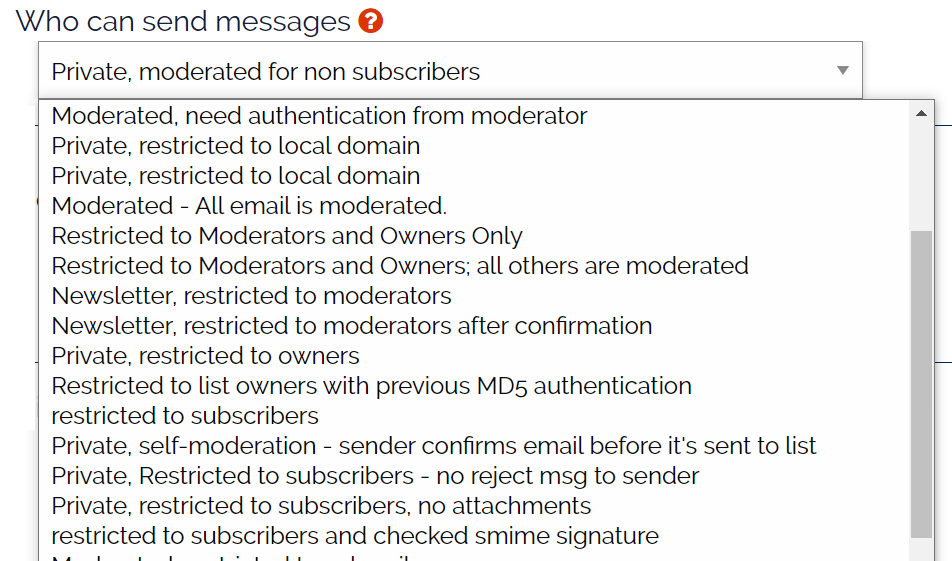
Delivery time (hh:mm)
Defines when non-digest messages will be delivered to subscribers. List owners can define a time to send messages to the subscribers. All messages sent to the list will be queued on the server and sent at this time. If the time has past, then the messages will be queued for next day delivery at this time. Enter the time in an hour:minute format. e.g. 09:30

Digest frequency
Defines when the mail digest is sent to list subscribers. The owner defines the frequency (daily, once a week, MWF, etc..) and time for the digest to be sent to subscribers.
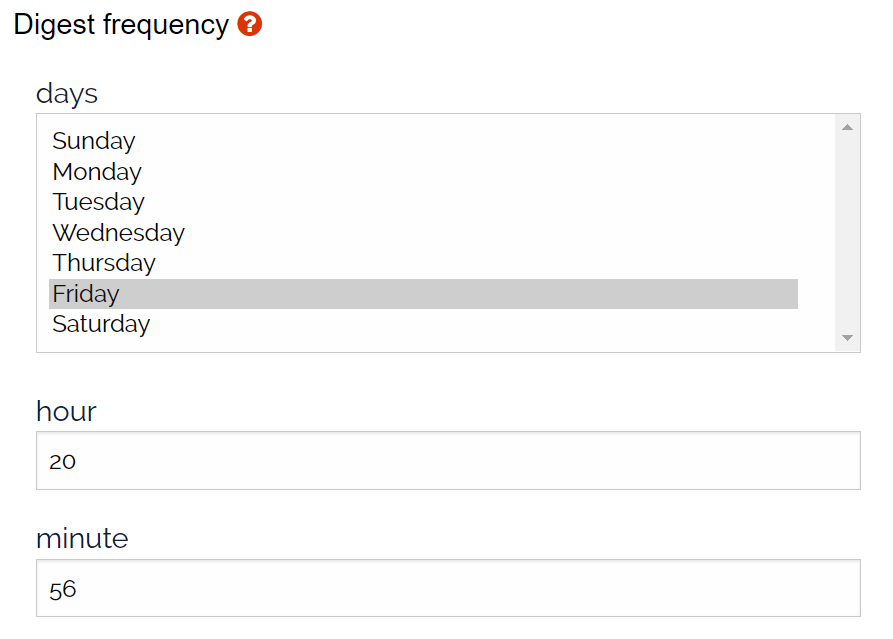
Digest Max number of messages
This setting defines how messages can be sent in one digest message. The default is 25 email messages per digest message.
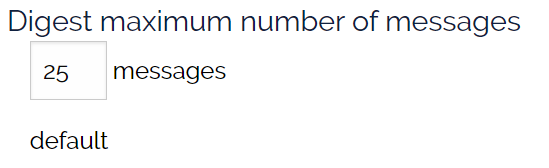
Available Subscription options
This setting defines the email delivery modes you want your subscribers to choose for list email. A subscriber can then choose an option from the “Subscriber Options” on the list’s homepage.
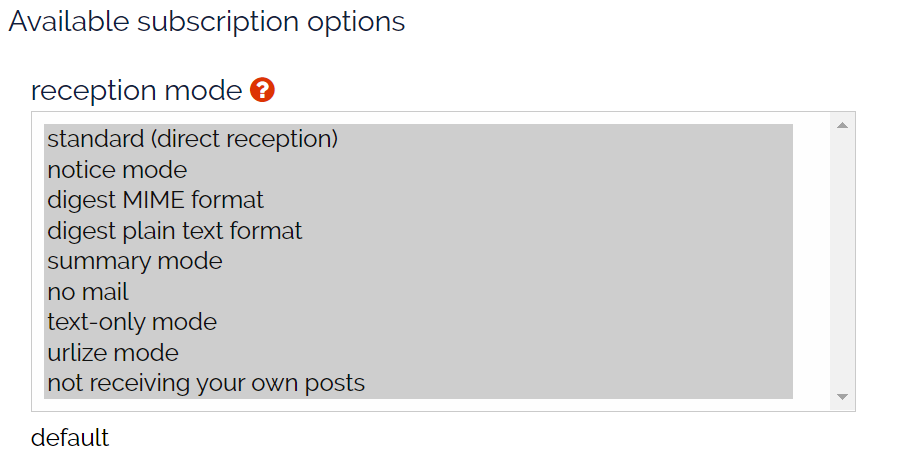
All options are selected and available to subscribers by default. The email delivery options include:
- digest MIME format – email is sent in MIME format
- digest plain text format – email is sent in plain ASCII format
- html-only mode – email is sent in HTML format
- standard (direct reception) – email is sent as it is received and is sent to list members ASAP.
- no mail – no email is sent, archive only access to list messages
- not receiving your own posts – the person who posts the message will not receive a duplicate copy.
- notice mode – a post notification is sent with a link to the archived version of the post
- summary mode – a summary of a post is sent with a link to the archived version of the post.
- text-only mode – an ASCII only version of the post is sent.
- urlize mode – a link to the archive version of the post is sent.
Owners can change the available mode by clicking on a mode type in the scroll box to highlight it. The default is all modes are available to subscribers to choose. To limit the delivery types, hold the Control (CTRL) button and click the desired modes. To select all modes click on one option and then click CTRL-A to select all.
Subscription profile
This setting defines the default reception mode and visibility of the list in the index. The default reception mode is “standard (direct reception)”. Select the pull down to change the default reception mode for all subscribers.
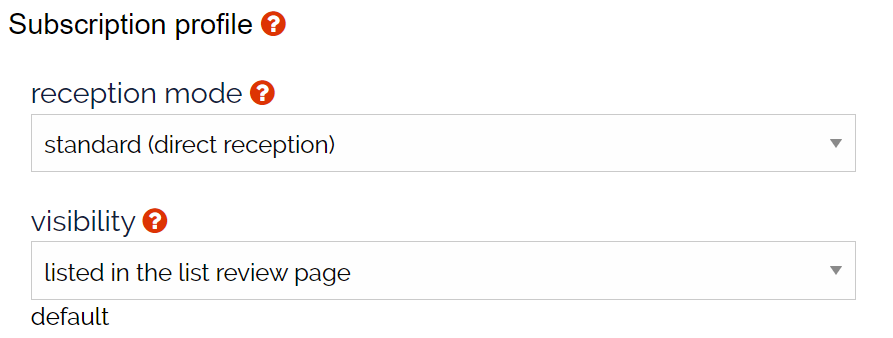
Topics for message categorization
This setting defines topic categories for the mail list. e.g. The weather forecast for the Atlantic and Gulf region (WX-ATLAN) provides multiple topics that include: Outlook, Forecast, Advisory, Status, etc…. Once the topics is defined, then email is sent to a subtopic and subscribers can choose which topic(s) they want to receive from the “Subscribers Options” in their preference page for that list.
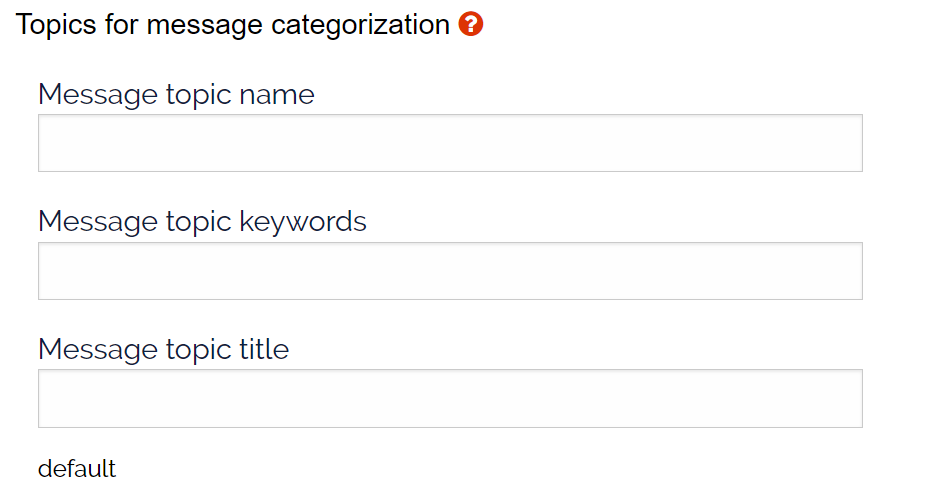
Define the topic name, key words which are used to automatically categorize the email and a topic description/title. See the mail list wx-atlan on lists.illinois.edu for a comprehensive example, lists.illinois.edu/lists/info/wx-atlan .
Define which part of the message topics keywords are applied
This setting defines which part of the message is searched for topic tags. The “Subject field” setting is the default.

The options include:
- The message body
- The subject
- or both subject and body.
Message tagging
When a topic is defined, this setting defines a topic as required or optional for each message sent to the list. Optional is the default setting.
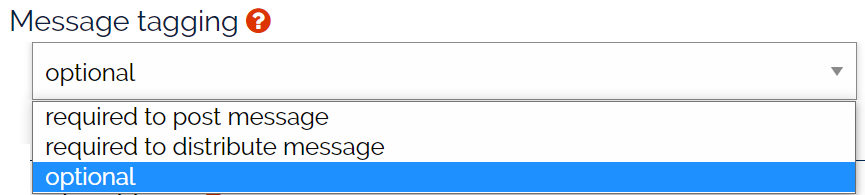
Reply address
This setting defines the behavior of the “reply-to” field in the SMTP header.
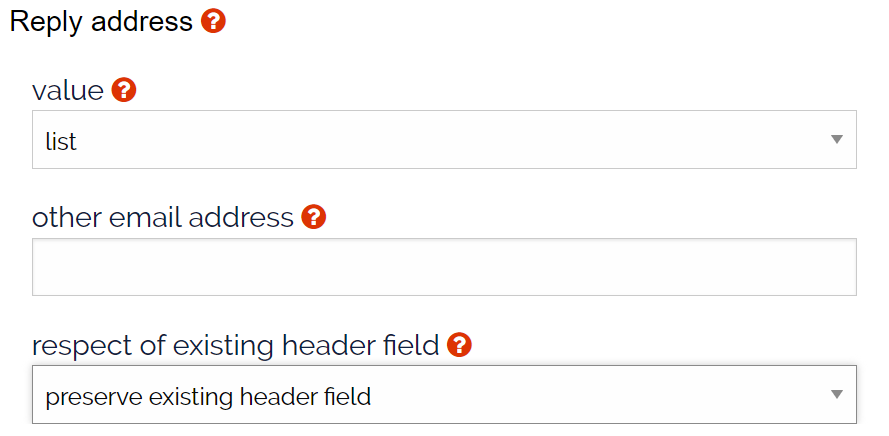
value:
- all = both sender and list
- list = list only
- other email address = an email address specified by list owner
- sender = sender only
respect of existing header field:
- overwrite Reply-To: header field – the server will rewrite the header field with the information defined above.
- preserve existing header field – the server will preserve the original reply-to field which is typically the sender’s email address.
Anonymous sender
This setting hides the senders email address before distributing the message.

Will rewrite the following message header fields:
- Original From: <somePoster@illinois.edu>
- Rewritten From and Reply-To: noreply@illinois.edu
However, other message header fields will continue to store the source address. These field include:
- X-Spam-OrigSender:
- X-Validation-by:
- Received: from lists.illinois.edu
To completely remove the source address you will need to add these headers to the “Outgoing SMTP header fields to be removed” setting which is described below.
Custom header field
This setting defines additional header data to be added to each email sent to the list. The format of the data is name: value. For example: Prof: X
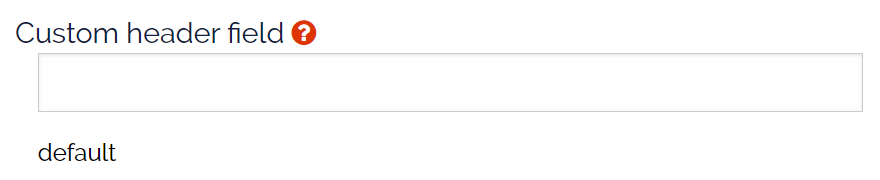
Subject tagging
This setting defines a subject tag that is added to the subject field for email sent to the list. The subject tag string is optional and can be removed.

The default string is the mail list name, in this case the mail list name is [test].
Attachment type
This setting defines how the header and footer are attached to the email. Owners can create a custom header or footer at: Admin > Customizing > Message footer/header
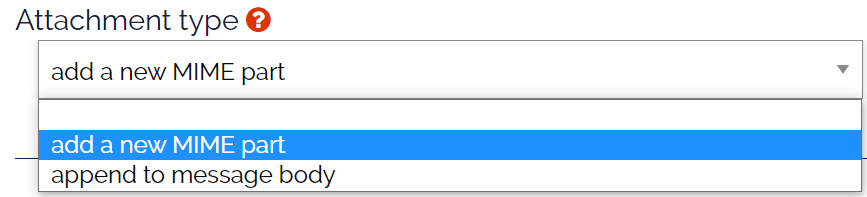
- append to message body – adds the header/footer to the message body of the message, append will only work for text/plain messages.
- add a new MIME part – the server will create a new MIME part for the header and footer for the HTML version of an email.
Maximum message size
LISTMASTER ONLY – This setting defines the maximum message size. The default size is 10 MB for the total message size which includes: headers, body and any attachments. When a binary attachment is attached to an email it is converted into ASCII and can double or triple in size.
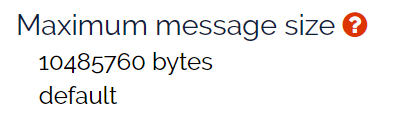
Allow message personalization
This setting allows system parameters to be defined and translated in the message templates. This setting must be ‘enabled’ to let Sympa create dynamic header or footer from system variables. The optional header and footer message can be customized in Edit List Config > Message Template setting.

Message personalization
Defines if the header and/or footer will be applied to messages sent from the Web UI or incoming email.
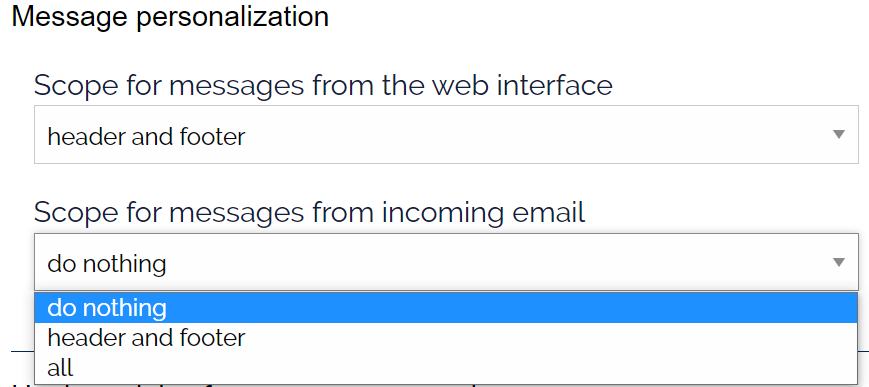
Header fields to be removed from incoming messages
This setting defines which header fields will be removed from the incoming email. The default header fields are listed below and owners can add, edit or delete as needed.
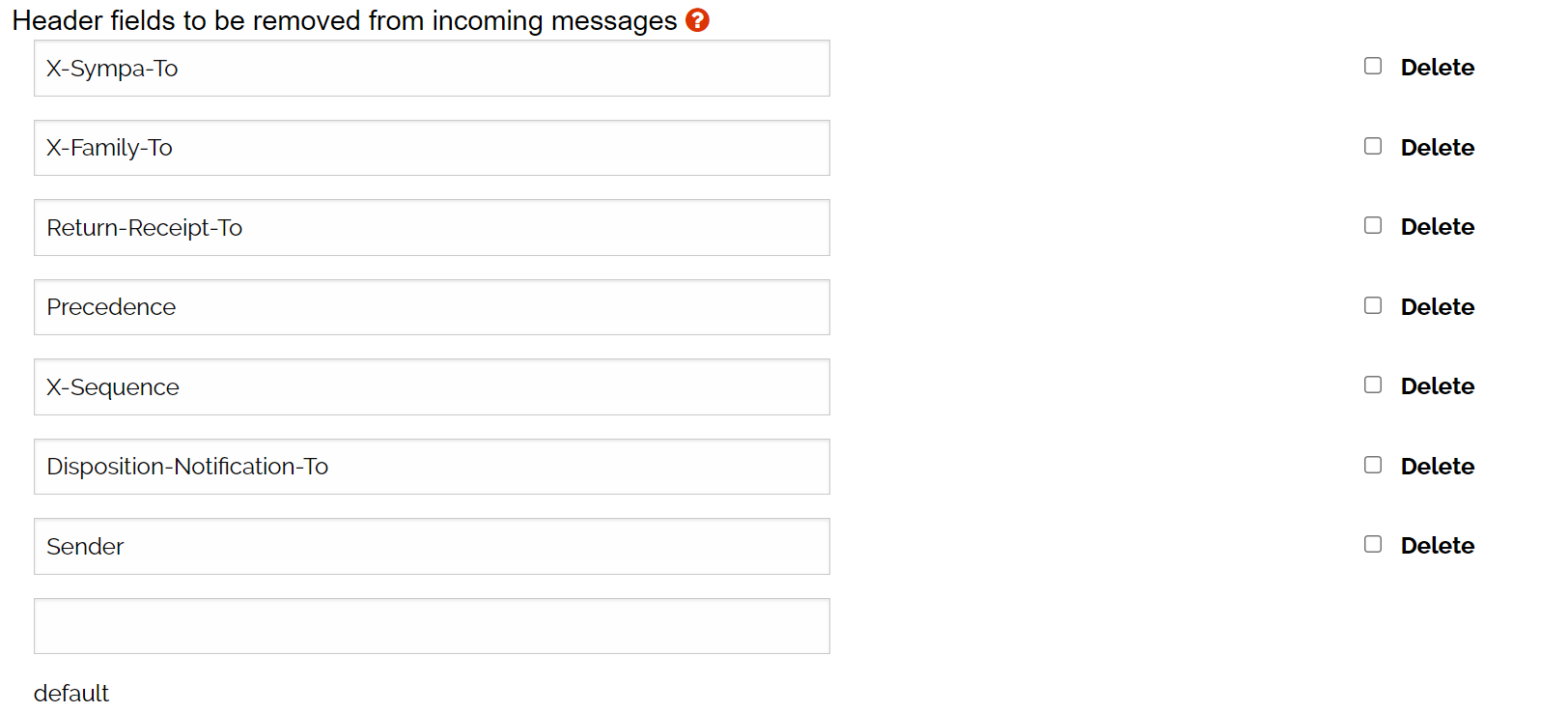
Outgoing SMTP header fields to be removed
This setting defines which header fields will be removed from email sent to the list. No header fields are removed by default.

RFC 2369 Header fields
LISTMASTER ONLY – This setting defines which of the standard RFC 2369 header fields are enabled for the email interface. By default all standard header fields are enabled.