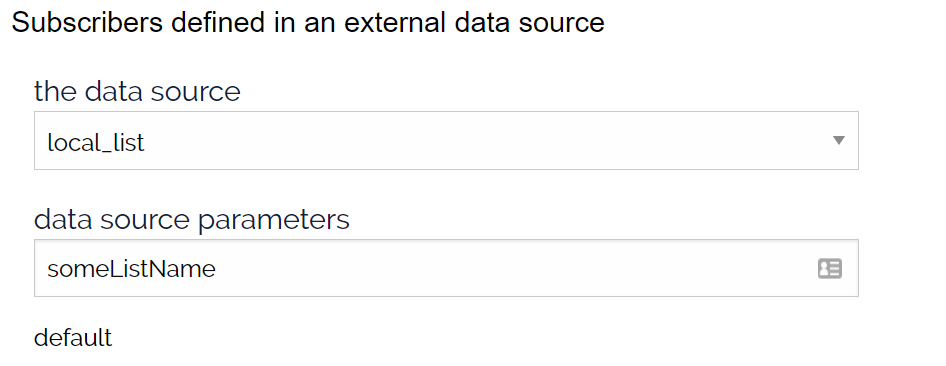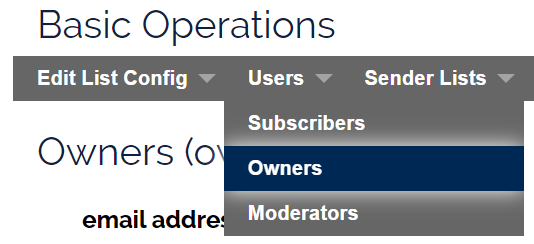A summary of the settings on the Admin > Edit List Config > Data sources setup page.
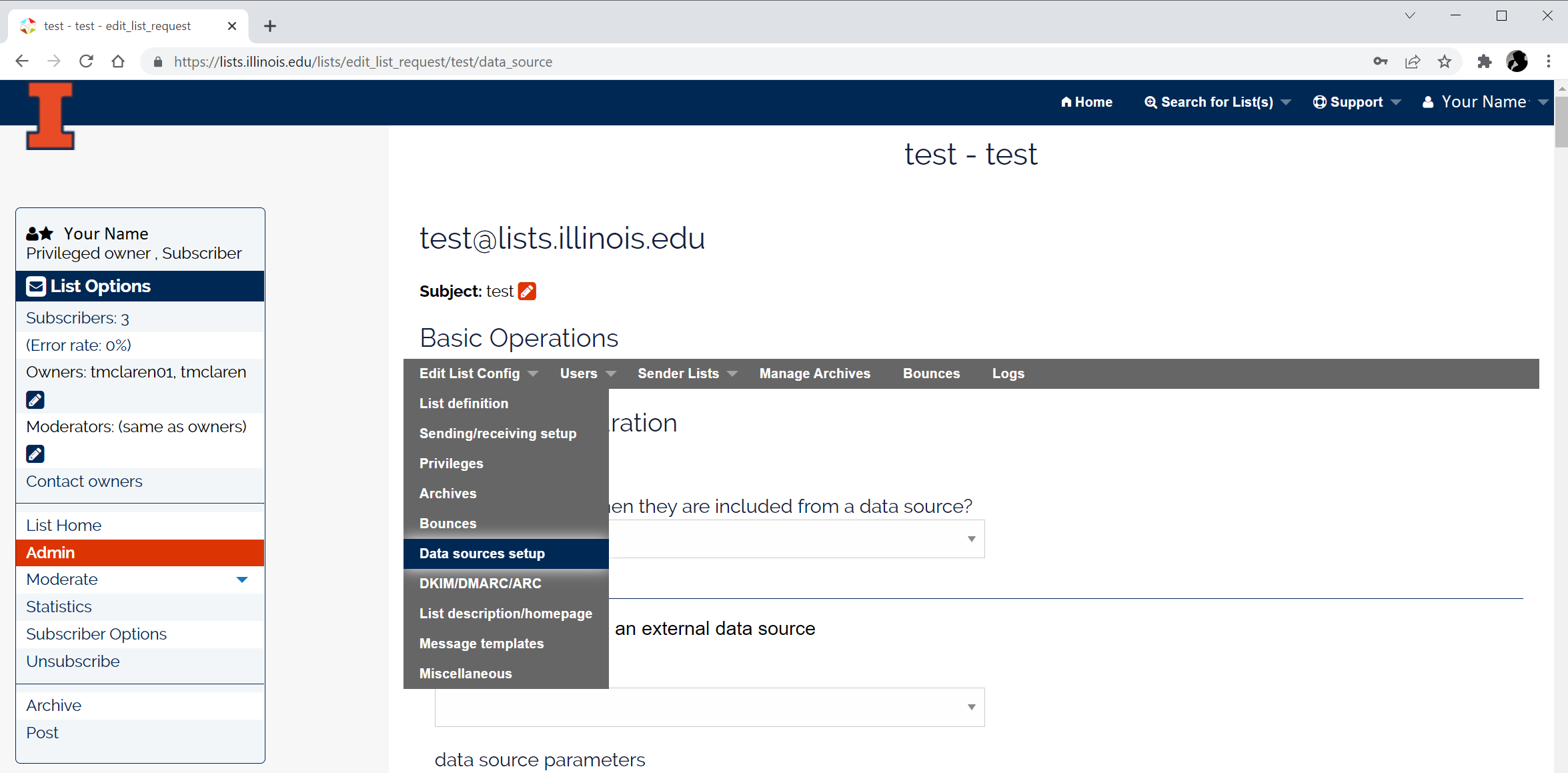
Available settings include:
Contents
- 1 Notify subscribers when they are included from a data source
- 2 Subscribers defined in an external data source
- 3
- 4 Owners defined in an external data source
- 5 Moderators defined in an external data source
- 6 Remote file inclusion
- 7 List inclusion
- 8 LDAP query inclusion
- 9 LDAP 2-level query inclusion
- 10 Inclusion timeout
- 11 Inclusions timeout for message distribution
- 12 LDAP query custom attribute
- 13 LDAP 2-level query custom attribute
NOTE: Click the button at the bottom of the page to save your change(s).
Notify subscribers when they are included from a data source
This setting defines whether the subscribers will be notified when they are included in a list from a data source.

enable – will send a notification to the subscribers
disable – will NOT send a notification.
Subscribers defined in an external data source
This setting provides a way to populate the membership of the list from another list.
Owners defined in an external data source
This setting allows you to define a group of owners to use on multiple lists. Many campus units have multiple lists and they want to manage the lists with a common pool of list owners or administrators. e.g. mylist-owners.
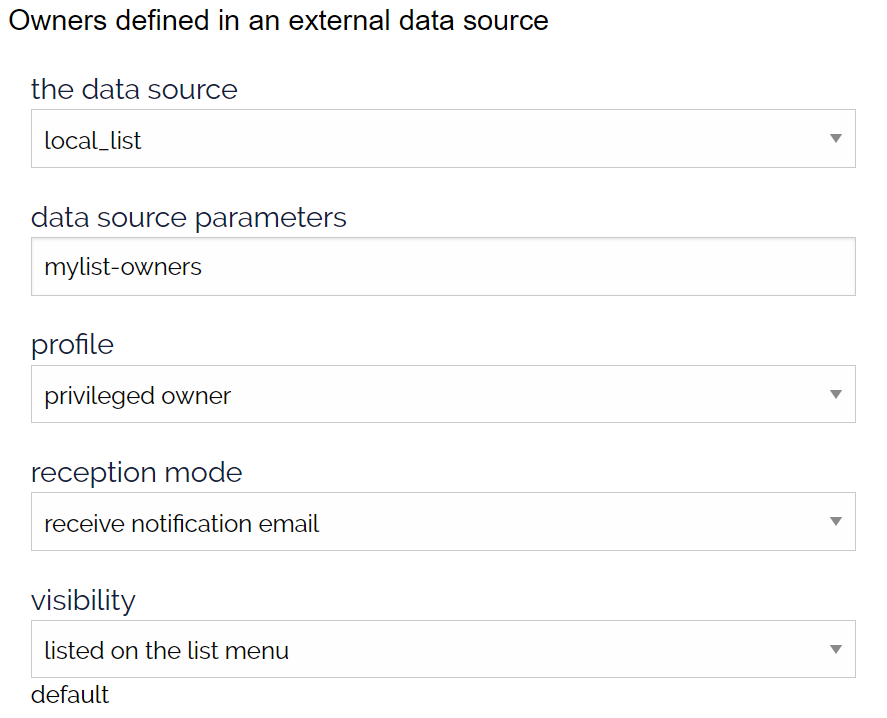
Moderators defined in an external data source
This setting is used to define a moderator group(s) for a mail list. The moderators are responsible to determine if the messages is distributed to the list or rejected.
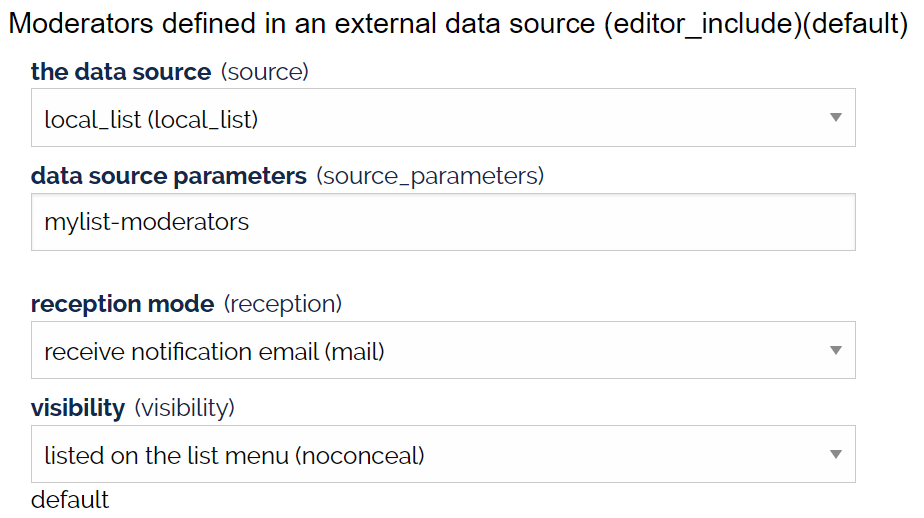
Steps for Adding Owner or Moderator Groups to a Mail List
The steps are similar for both owner and moderator groups.
Steps to Add an owner group to a mail list:
- (Required) a ‘real’ owner email address must be defined in the “Owner” section for this feature to work. For example, the primary owner’s email address for their list(s) or a service account email address.
- Next, create a new mail list that will be used for the owners list, e.g. mylist-owners.
 tab at above.
tab at above.
- Define this list as an owner external source on: [Edit List Config] > [List definition] – “Owners defined in an external data source”.
- Define ‘the data source’ and select “local_list” from pull down.
- Define ‘data source parameters’ by entering the new -owner mail list in the field.
- Define the ‘reception mode’ – this determines if the owners receive owner emails generated by the Sympa server.
- Define owner ‘visibility’ – This parameter determines if the owners are listed on the home page of the mail list.
- Click
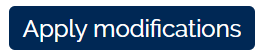 at bottom of page to save your changes.
at bottom of page to save your changes. - Next, navigate to the owner’s page.
- At the bottom of the owner’s page click:
- Now sympa will add the subscribers defined for ‘mylist-owners’ to this list’s owners group.
Steps to Remove an owner group to a mail list:
- Navigate back to the ‘Data Source Setup’ page described above.
- Click on the delete check box next to the data source.
- clear the list name defined as the ‘data source parameters’ as defined above.
- Admin > Edit List Config > Data Source Setup – Owners defined in an external data source – data source parameters
- Click
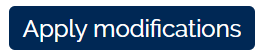 at bottom of page to save your changes.
at bottom of page to save your changes. - Next, navigate to the owner’s page.
-
- Click
 at the bottom of the owner’s page.
at the bottom of the owner’s page. - This sync will remove the owner group from the owner’s section.
Remote file inclusion
This setting provides a way to populate the membership of the list from a file on a remote https server. The how-to article: Manage the list membership from a Remote Data Source provides configuration details.
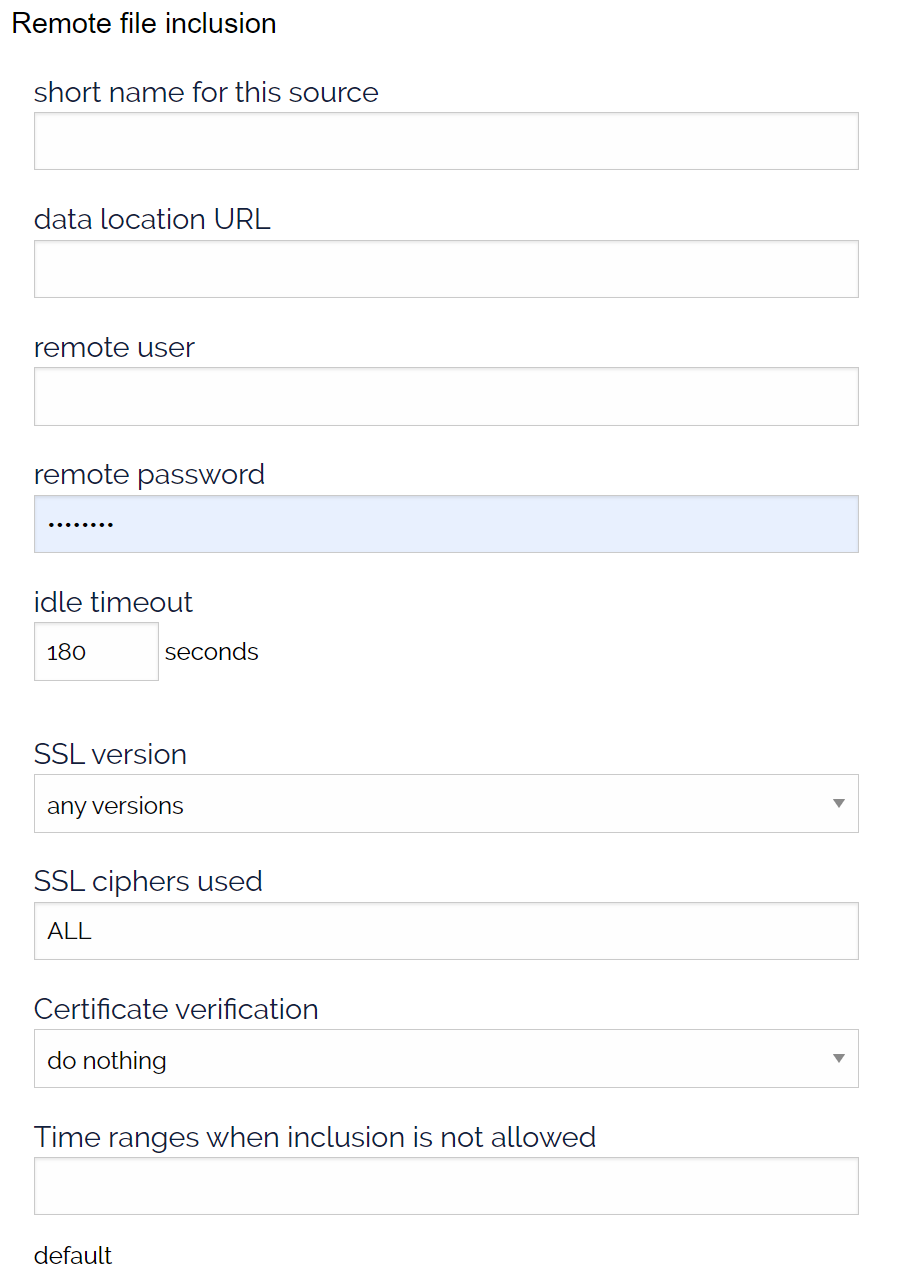
NOTE: If you’re using an AD service account for the ‘remote user’ ID, the domain reference is case sensitive and needs to use lower case. e.g. UOFI\serviceaccount vs. uofi\serviceaccount – UOFI\serviceaccount will not work and the server throws a sync error. It’s a bug. :^\
List inclusion
This setting provides a way to include members from another list members in the list you are configuring. This approach provide a way to set up a parent-child or list-of-lists relationship.
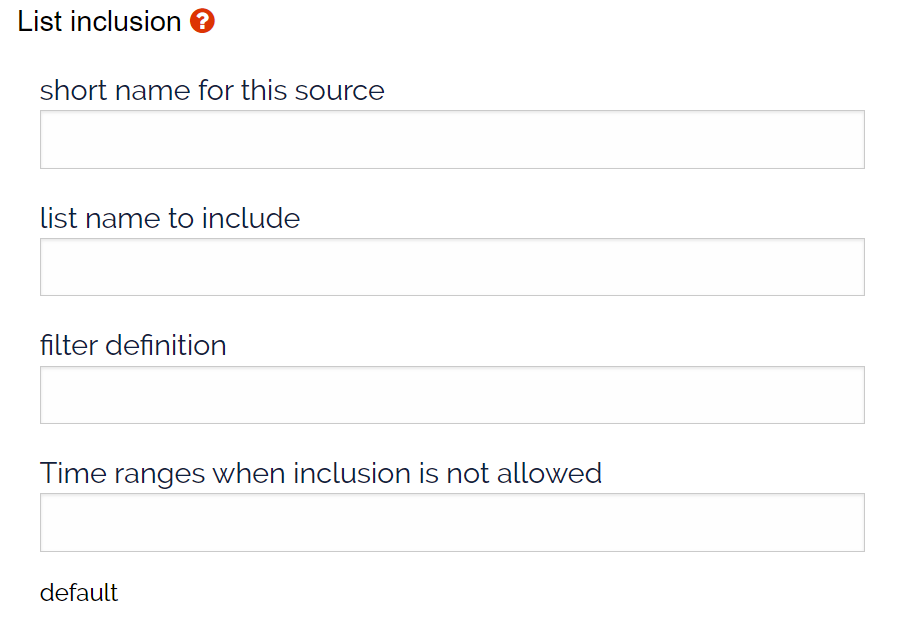
LDAP query inclusion
This setting provides a way to include members from an LDAP server from a single level query. See the how-to article Adding Subscribers to a Mail List using Active Directory (AD) for configuration details.
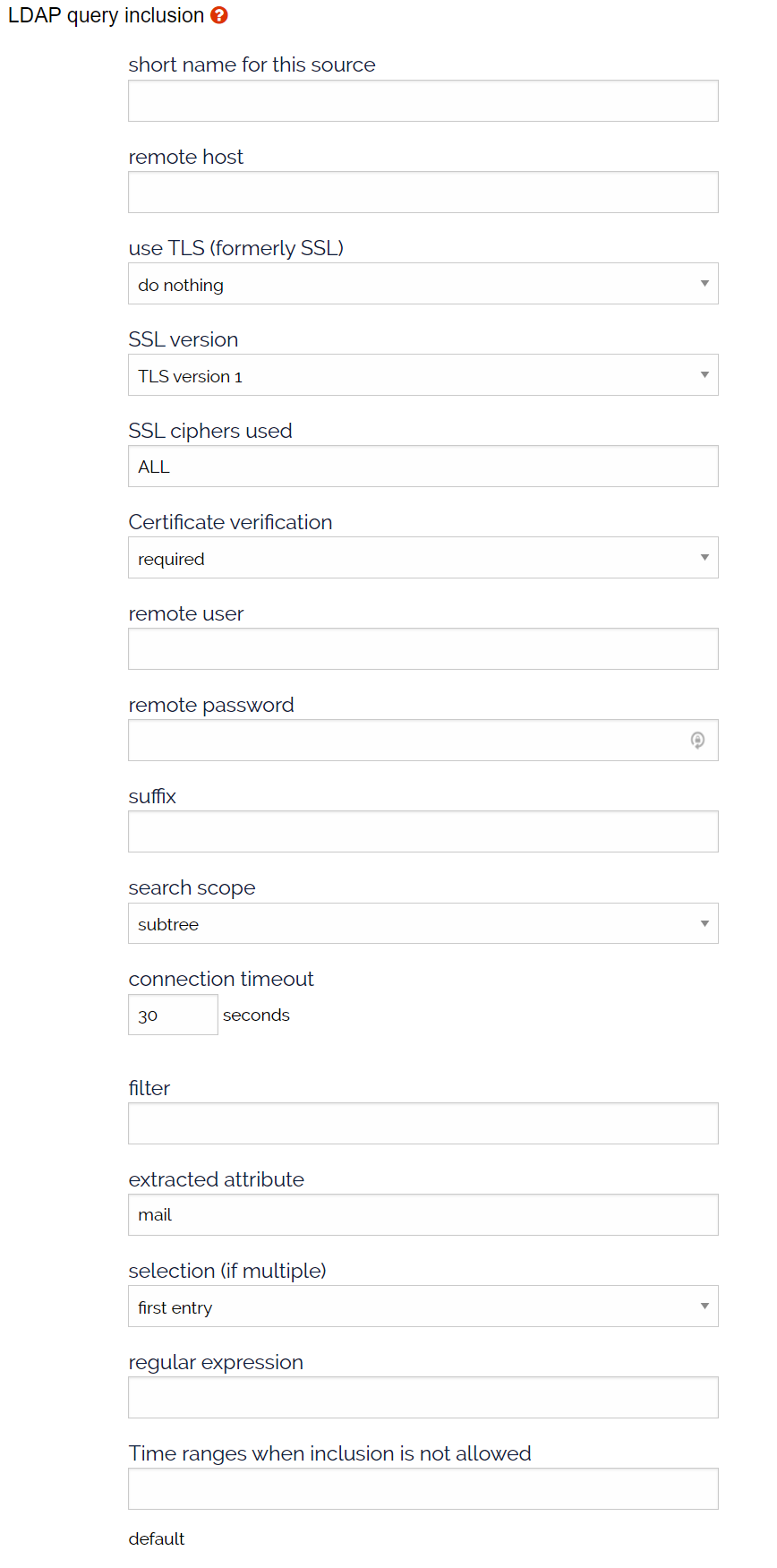
LDAP 2-level query inclusion
This setting provides a way to include members from an LDAP server from a 2-level query. See the how-to article Adding Subscribers to a Mail List using Active Directory (AD) for configuration details.
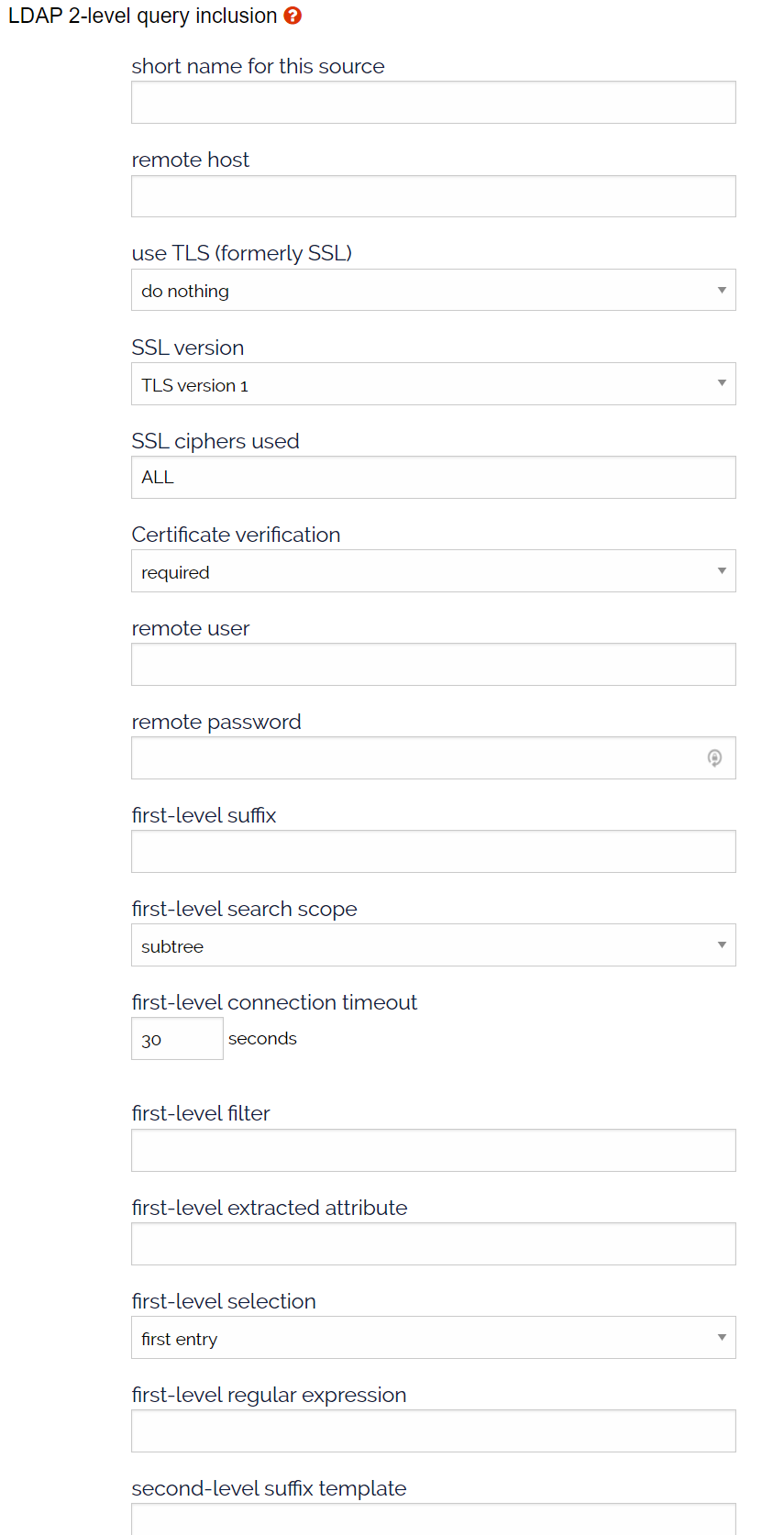
Inclusion timeout
This setting defines time-to-live (TTL) in seconds for the external data source. Once the TTL is reached, the server will update the external data source. If the list is idle, then membership list will be updated at this interval.
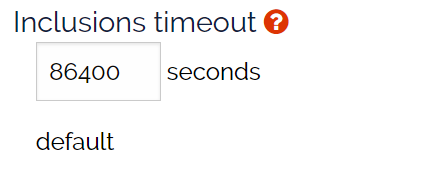
Note: We recommend one cron sync per day, 86,400 seconds. The next setting “Inclusions timeout for message distribution” takes precedent for active lists.
Inclusions timeout for message distribution
This setting will update the membership before a message is distributed. In this case, the membership list will never be older than 5 minutes from the last subscriber sync.
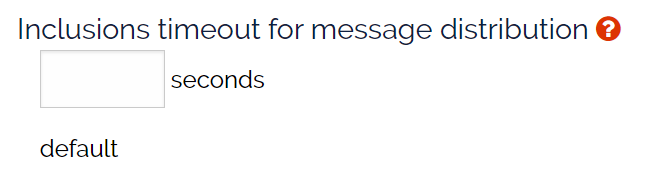
LDAP query custom attribute
LDAP 2-level query custom attribute
Similar to the above LDAP queries with additional parameters.